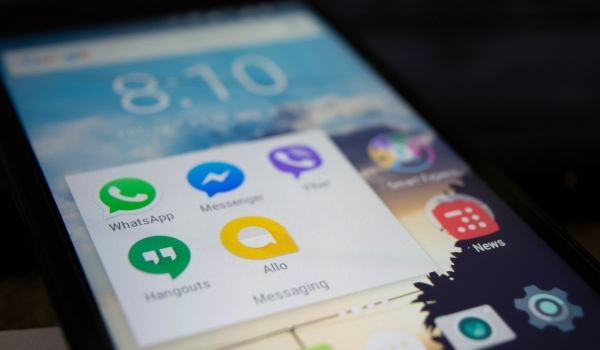WhatsApp makes it easy for us to communicate with other people. We can send short text messages and chat with each other very easily. Now when we chat to each other on WhatsApp, usually a black and blue checkmark will be 2. What does it mean?
Both symbols indicate the status of the message we send. Where check 2 is black, it means the message has been received by the destination. Meanwhile, if the tick turns blue, it means that the recipient has opened and read the chat.
This is which often concerns many WhatsApp users. Surely you’ve got a message from someone but can’t or don’t want to reply first. But on the other hand, you don’t want to be caught by the WhatsApp message sender that has opened and read their chat.
So that sure what you are looking for is how to read WhatsApp messages without making the tick turns blue. Can this be done? Of course, there are a number of tips, tricks, and secrets that can be a solution to this problem which is shared by Gizmo Concept.

How to Read WhatsApp Messages Without the Sender Knowing
To be able to open the WhatsApp chat without making the tick notification turn blue, there are a few tips that we can try. You can use this if you don’t want to reply to someone’s message but feel bad if you have been caught reading it. Curious? Check out the tutorial below for how to read WhatsApp messages without a blue tick.
Use Airplane Mode
This one, the tip may not have occurred to many people. But this method can indeed prevent WhatsApp chat from ticking blue even though we have read it. Surely you guys want to know, follow the guidelines below.
- First, when a chat enters your WhatsApp, don’t open it first.
- Please open Settings / HP Settings then select Applications. Search for WhatsApp, then tap Force Close.
- Now then activate aeroplane mode so that your device is not connected to the internet network.
- After that, you can open and read the message as usual. When finished, close WhatsApp and then Force Close / Force Close the same as before again.
- Finally, you turn off airplane mode to connect to the internet again. This way, the message won’t have a blue tick even though you’ve read it.
Read Through the Notification Bar
When a message comes in, it will usually appear in the smartphone notification bar. This can also be used to find out what the chat is about without opening it. So that the message status will not change to “read”.
sometimes when you receive a long message, the contents will be cut off, and not everything is visible on the notification bar. But no need to worry because there are tips that can be used to overcome it. We only need to adjust the settings in WhatsApp so that the notifications are not cut off.
- Please open the WhatsApp application on your respective Android cellphones, then tap the three points in the top right corner and select Settings / Settings.
- After logging in, select it on the Notifications menu and scroll down. Turn on the Use high priority notifications option.
- Now then, when you receive a WhatsApp message, you can immediately bring the contents in the notification bar.
Install the WhatsApp Widget
This one feature may be used very rarely or even known by many people. Even though with the WhatsApp widget, we can immediately see unread messages on the home screen and without having to open it first. Want to know how to pair?
- First of all, tap and hold on to the blank home screen on the screen of your respective smartphone. Then usually several options will appear, tap on the Widget option.
- Then scroll down and press and hold on to the WhatsApp widget. Slide and navigate to an empty home screen area.
- Once installed, all unreadable WhatsApp messages will immediately appear there without opening the application first.
Enable Pop-Up Notification
Apart from WhatsApp also provides its own feature to notify you when a message arrives from the notification that appears on the notification bar. This notification feature is a pop-up that immediately shows the contents of the WhatsApp chat. So that we can read directly without having to open it first.
To activate this pop-up notification feature, please follow the following tutorial.
- Please open WhatsApp settings by tapping the three-point option and selecting Settings.
- Then click on the Notification menu, after that in the message section activate the Pop-Up notification option.
- Here there will be several options, please adjust them according to your individual needs.
- Then close the WhatsApp application, now every incoming message will appear a pop-up notification directly.
Hide Read Notifications
Actually, WhatsApp itself also provides a feature to remove the blue tick even though we have read a message. So that the sender will not receive a read report when we open the message. All we need to do is turn on this feature via settings.
- lease open the WhatsApp Settings in the same way as before. After that select, the Account menu then tap the Privacy option.
- Finally, just turn off the Read Report option, so the recipient of the message will not see a blue tick notification when you open the message.
- But on the other hand, you also can’t see a read notification if someone else opens a message from you.
Use WhatsApp MOD
Nowadays many people prefer to use WhatsApp MOD instead of the original version. The reason used is of course because the MOD version has more complete features than the original. One of them is hiding read receipts very easily.
Now if you also want to get this feature, you can immediately try to download and install WhatsApp MOD on their respective android smartphone. There will be so many functions that you can’t get in the official version.
But installing the MOD version can also have consequences and may leak your personal data. We don’t recommend installing MOD Apk of any app and you should be sure before installing any.
Conclusion
hose are some ways to read WhatsApp messages without the sender knowing. With the methods above, the WhatsApp chat will not have a blue checkmark even though you have opened and know the contents of the message.
Hopefully, this is useful and please leave your questions in the comments column.
You May Also read– Best Time To Post On Instagram In India