Does your computer crashes when playing games? Have you ever wonder why it happens and what is the reason? I will explain every reason for the crash and will also provide you solution that will resolve your issue.
if you are playing high-end games on your PC then these three things certainly have significant importance.
- CPU
- GPU (Graphic Card)
- RAM
Choosing Your CPU
Choose your CPU that is better processing than normal. If you are going for intel then choose i5 or above (i5, i7, i9) for gaming.
AMD
- AMD 5000 Series Ryzen 5 5600X
- AMD Ryzen 5 3600
- AMD Ryzen 5 3500
- AMD Ryzen 7 3700X
- AMD Ryzen 7 3800X
These are some AMD processor types that are best for gaming.
Difference between GPU and Graphic Card
A graphics card is a piece of hardware that is in charge of generating output for a monitor. It has a monitor connector as well as a connector to the computer motherboard. The graphics card has its own memory modules and, most importantly, the graphics processing unit, which is responsible for creating the display we see on the monitor screen. Modern graphics cards have power input connectors as well as their own cooling systems.
GPU is an abbreviation for Graphics Processing Unit. It is a processor that has been specially designed to process the displaying needs of a working computer as efficiently as possible.
The difference between these two is that the GPU is an integral part of a graphics card.
Integrated Vs Dedicated Graphics Card
Essentially, integrated graphics cards do not have their own processor and instead rely on system RAM and the system CPU. Dedicated graphics cards have their own processor, referred to as a GPU (Graphics Processing Unit), as well as RAM. You may also hear the term “discrete graphics card,” but in this case, “discrete” and “dedicated” mean the same thing, so there are only two types to choose from.
An Integrated Graphics Card does not have a dedicated RAM, and it draws resources from the system RAM when you play a game. Thus it slows down your PC and sometimes results in computer crashing.
How to check graphics card
To check your graphics card follow these steps
- Open the ‘Run’ option by holding ‘Windows+R’ on the keyboard
- Then type ‘dxdiag‘ in the run command
- Then click yes in the next option and it will open the ‘Directx Diagnostic Tool’
- On top select the display option and on the top, you can find your graphics card details.
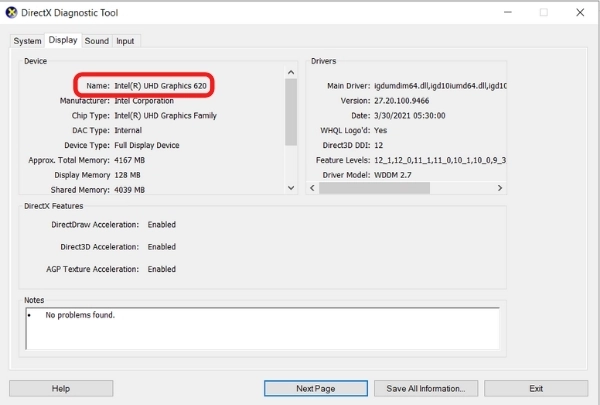
Other Way How to check graphics card
Right-click on your ‘My computer’ on desktop and select ‘Manag’
Select the ‘Device Manager’ option from the left-hand side menu
Then click the ‘Display Adapters’ from the list and now you can see your graphics card details.
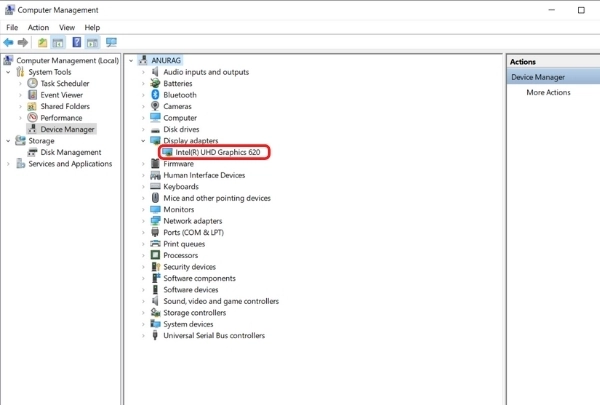
Computer Crashes When Playing Games? Change your computer settings
There are computer settings that you need to update so that your computer does not crash when you are playing the game.
Close all unnecessary application running in background
To do that use the right-click on the PC bottom bar.
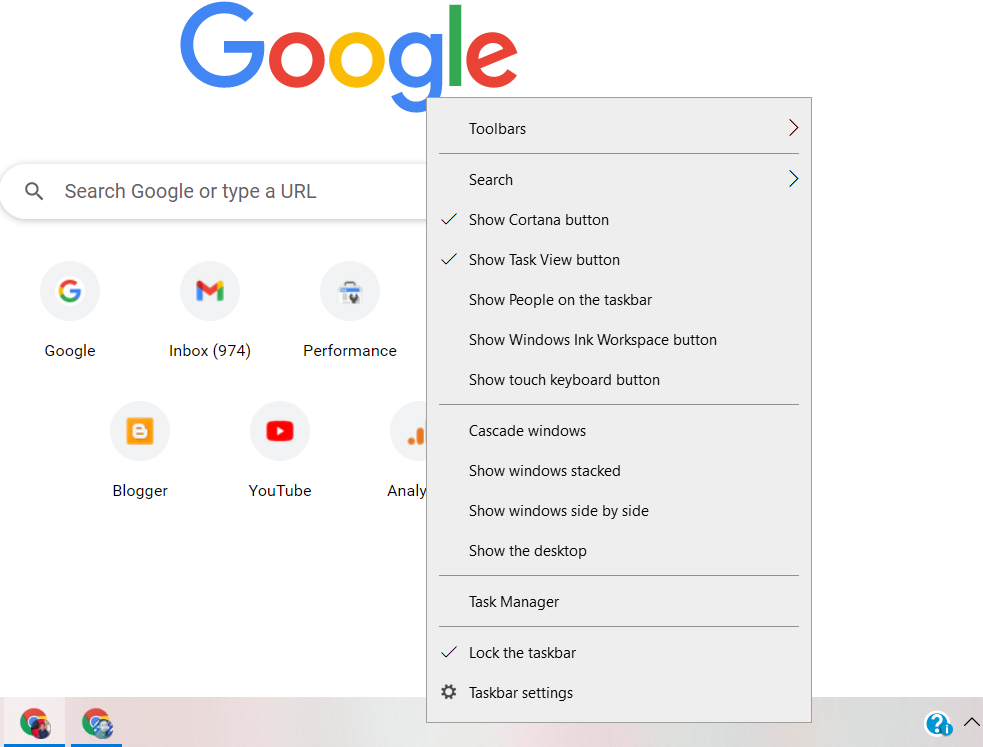
Now click on the ‘Task Manager’, it will open the task manager window. Go to the ‘Startup’ section.
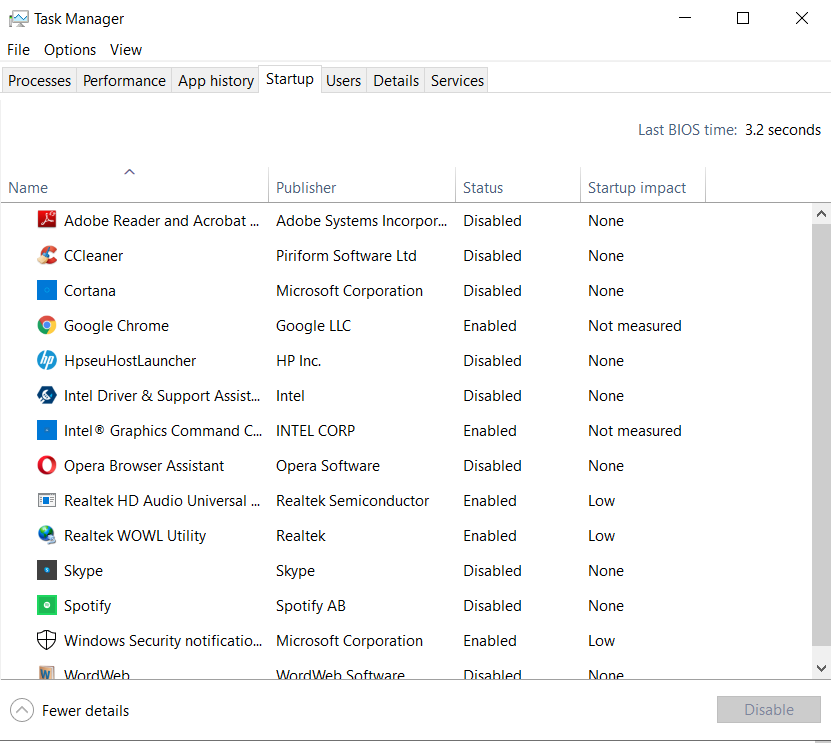
Now disable all the applications that are not necessary because as soon as you start your PC these apps keep running in the background which slows down your PC.
Close other programs
Close other programs that are eating up your RAM and GPU before you start playing any high-end game.
Check For More issue Why Computer Crashes When Playing Games
Overheating
One possible reason is that your computer may be overheating. A Graphics Processing Unit or GPU does not generate a lot of heat when it is idle, and GPUs run very close to idle when performing normal computing tasks like Documentation, Email, Web browsing, watching youtube videos, surfing Facebook, or even on a video call.
When you start playing a game, you put more strain on your GPU, which generates more heat. Instability and crashes are caused by heat. Check your system for airflow issues, make sure your GPU’s fans are spinning, and clear any dust with canned air. If still, your PC is getting overheat then try using a Liquid cooling system for your PC, it will help your computer to remain stable while you play games.
Check the Power option
If it isn’t due to heat and your computer cooling system is working fine then the next most likely culprit could be the electrical reason.
If you put more strain on your GPU, then sometimes your Power Supply can not handle it in a stable manner, which can cause system instability. Check that your power supply is rated for the load that your GPU is putting on the system.
Check for the RAM requirement of the game, you may be short of RAM.
Check for Driver updates
Check if all the drivers in your computer are up to date and if not then update them immediately. Also, check if your BIOS is updated to the latest version available.
Also Read- Clear And Unbiased Facts About SSD VS HDD

