In this post, we will describe step by step how to backup iPhone contacts to Gmail. For Android users, their data gets automatic backup by their Google account but iPhone users have to do this manually.
Smartphone users are increasing day by day and contact-based applications also increasing like Whatsapp, Telegram, Signal, Element, Wire, Viber, etc. You can chat, send images, videos, and other files for free over these apps to your contact.
In this article, we will discuss how to backup iPhone contacts to Gmail without using any app and with app both.
Also, Read- iPhone charger not working solve it in 3 easy steps
How to backup iPhone contacts to Gmail Without App
- Create an iCloud account with your existing account and connect it with your iPhone.
- Click on the settings on your iPhone.
- When the setting window opened click on your name shown on the top of the page.
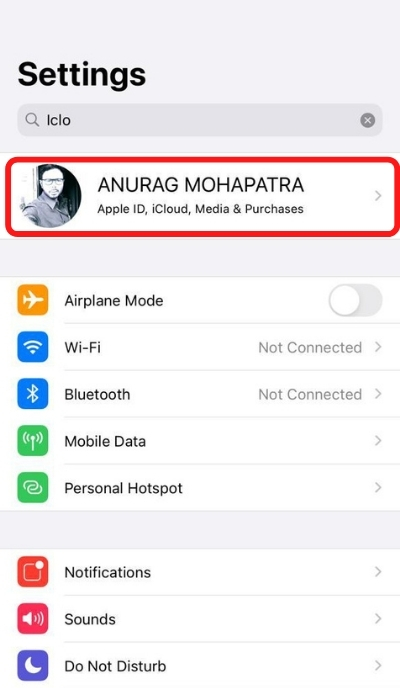
- After you enter into your account you will see many options like ‘Name, Phone Number and Email’, ‘Password and Security, ‘Payment and Shipping’ etc. You can find the option ‘iCloud’ there.
- Click on the ‘iCloud’ option.
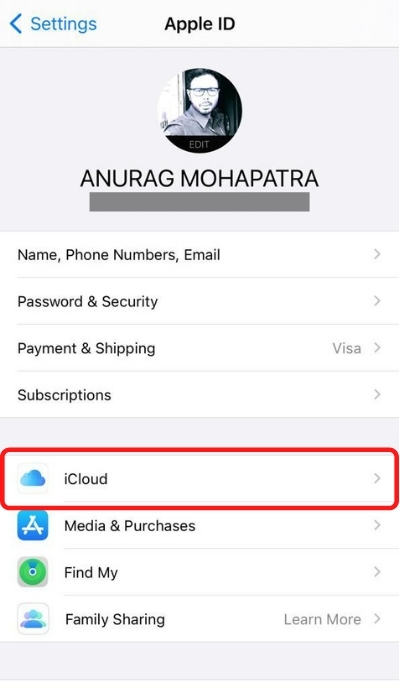
- As soon as you come to the iCloud option page, you will see many options like Photos, Mail, Contacts, Calendar, Reminders, Notes, Messages, Safari, etc. You can turn on the one that you want to sync with your iCloud. And especially make sure to turn on your contacts.
- After this, log in to your iCloud account from your browser by looking at your login ID and password. As soon as you log in, you will see all the options which you have synchronized. You have to click on contact.
- As soon as you click on the contact, you will see all the contacts of your iPhone which you have stored on your phone. If you want, you can export a single contact or all the contacts.
- If you want to select only a particular contact, then you can export it by clicking on the contact.
- If you want to select more than one contact, then by pressing control, click on all the contacts that you want to select.
- Either if you want to select all the contacts, then press Control+A in Windows and press Command+A in Mac.
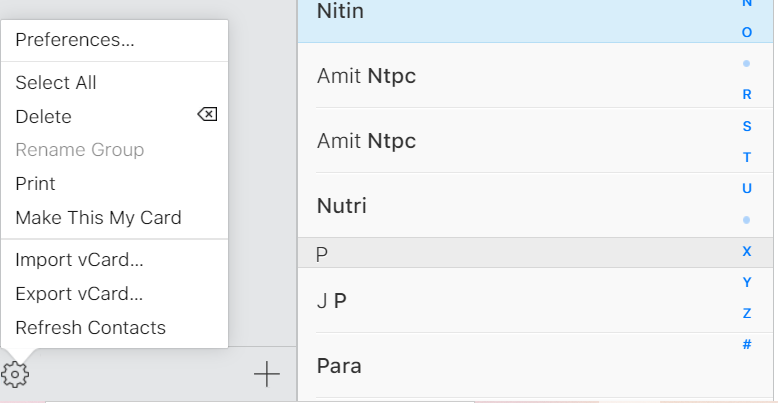
- A gear icon will appear in the lower-left part of your screen, after selecting all the contacts, click on that gear icon.
- You will see a lot of options out of which you have to click on ‘Export V Card’ as soon as you click on it, it will be saved on your computer.
Ways To Export iPhone Contacts To Gmail
- Now backup your contacts to your Gmail Account.
- Now click on the ‘Import’ option on the left-hand side.
- Click on the ‘Select option’ and select the file you have saved on your computer.
- After selecting the file click the ‘Import’ option.
- Now all of your contacts will be saved to Gmail contacts.
- You can also send the file to a demo email address for future references.
How to backup iPhone contacts to Gmail With App
If you are finding the above method difficult or for some reason, you are not able to do it, then there is another way to backup your iPhone contacts to Gmail.
For this, you open the store on your iPhone and type’MCBackup’ and search on it.
After installing this app, allow all the permissions in it. And after the final screen appears, clock on the backup now option.
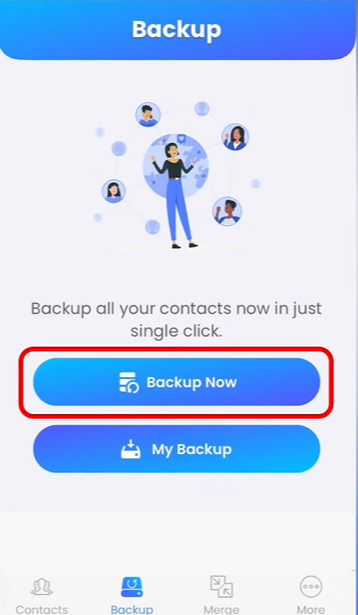
- It will ask you to backup your contact as ‘CSV’ or ‘VCard’. You can choose any of the options.
- Then click on the ‘My Backup’ button just below the ‘Backup Now’ button.
- It will take you to the next page, click the three dots on this page.
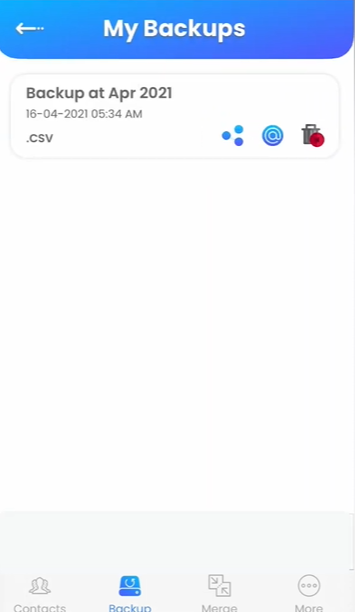
- Save the file on your phone (not on iCloud)
- Then open the Gmail contacts page from your mobile browser and click on the ‘Import Contacts’ option.
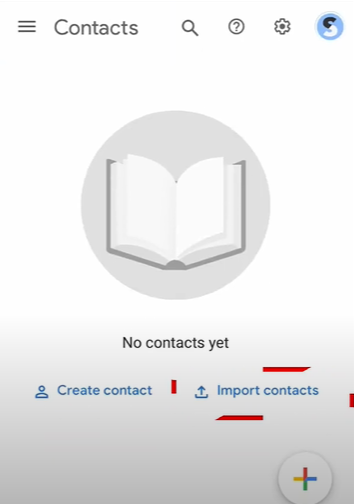
- Now it will ask you to upload a file in ‘CSV’ or ‘VCard’ format. Just upload the file you have just saved on your phone.
- After that click on the’ Import’ button and Google will import all of your contacts.
How to backup iPhone contacts to Gmail
So this was the complete and easy way to back up your iPhone contacts to Gmail. We told you both the way how you can back up with the help of an app and how you can back up your contacts without the help of an app. If you have any suggestions or questions, then do comment below.

