We will discuss today how to change your WordPress login password? Your WordPress username and WordPress login information are essential for WordPress software and many other WordPress elements.
You will want to have complete control over who can make changes to your WordPress username and WordPress Password.
You don’t want anyone else to have this information, or you could be targeted by hackers or others trying to break into your WordPress site and get access to your valuable data. There are many different ways to keep your WordPress username and WordPress login page secure.
And if your login information has been exposed for some reason, you should change your Password immediately. Keep a strong and long password so that it is not easy for anyone to guess.
Let us find how to change your WordPress login password and make it secure fully secure. We will discuss the two cases listed below.
- How to Change your WordPress Login Password After You Log In to Your Dashboard
- How to Change your WordPress Login Password If you have forgotten it
You May Also Read – HTTPS Page Has Internal Links To HTTP
How to Change your WordPress Login Password After You Log In to Your Dashboard
Sometimes your Password gets exposed due to some reasons like cracked plugins, cracked theme, opening your WordPress dashboard in a compromised browser, etc.
Even if your Password has not been exposed, there are constant attempts to crack your Password from hackers.
I will recommend you download and install a plugin called Wordfence which will protect your website from getting hacked and show you the attempt made by hackers to crack your password.
So let’s discuss how to change the WordPress login password if you can log in to your dashboard.
Hover on the ‘Username’ shown in the top right corner, and it will open a drop-down menu. Click on the username at the top, and it will take you to your details page.
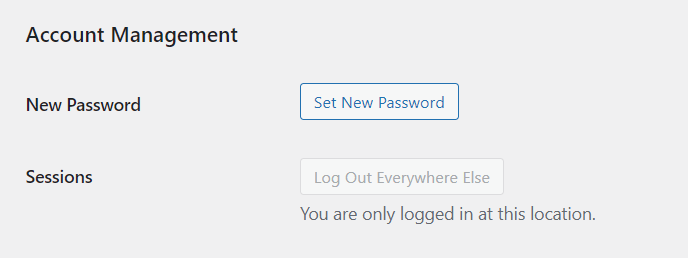
When you come down on that page, you will find an account management section under which you will get the option of a new password. You have to click on the option to set a new password and give your new Password. My advice would be to set at least once a digit password consisting of alphabets and numbers.
After entering the new password, scroll down the page and click on the option Update Profile written below. Your new Password will be set as soon as you click on Update Profile. From the next time you want to log in, you will have to enter this new password.
How to Change your WordPress Login Password If you have forgotten it
If you have forgotten your login password and want to change it, then you have two options. The first option is if you remember your email id and have access to it. The second one is if you don’t remember your email id or don’t have access to it.
The first one is with your email ID. Just go to your WordPress login page and click the ‘Lost Your Password’ option.
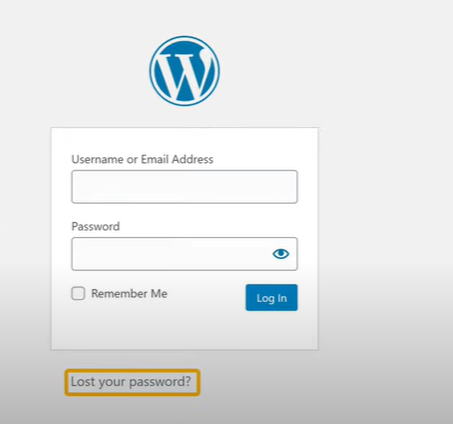
Enter the username or the email address which you used while creating your website. And hit the ‘Get New Password’ button.
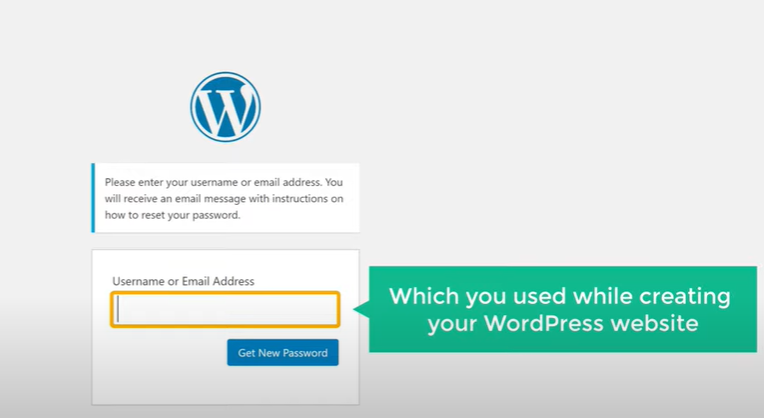
You will get a mail in your mailbox with a password reset link. If you have not received it, then check your spam folder.
Click on the link, and it will redirect you to the password reset page, where you can reset your password. Enter your new password and click the ‘Reset Password option.
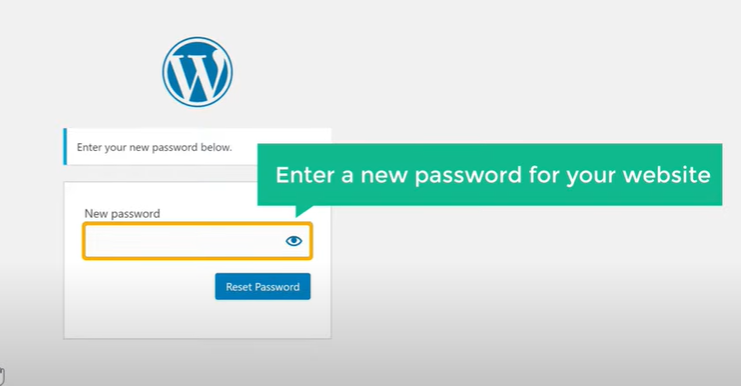
Your Password is all set, now you can use the new Password for your future login.
How to Change your WordPress Login Password If you have forgotten it and the email address you have used during your website creation.
- Login to your Hosting Cpanel or Hpanel.
- Find the option ‘PHPMyAdmin’ and click the option.
- Now You will find Different tables created in your hosting Panel. Click on the ‘+’ icon and scroll down to the bottom. You will find a ‘wp_users’ option.

- Under this section, you can find all the users and their data.
- Click the edit button beside the user for which you want to change the password and it will open a new window.
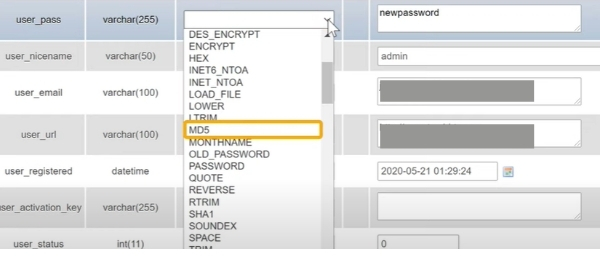
- Here type your new password and remember to keep the ‘Varchar255’ to ‘MD5’.
- Click The save button and your new password has been set.
Wrapping Up How to Change your WordPress Login Password
There are the best three ways to change your WordPress login password if you can access your dashboard, if you remember your email id and if you don’t remember your email id. Feel free to comment below if you have any suggestions or questions regarding the matter.
