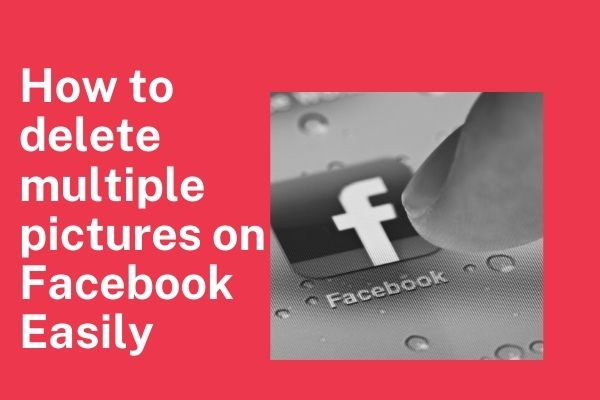In this post, I will guide you on how to delete multiple pictures on Facebook as finding the option is not that easy. I will describe every step in detail how to delete multiple photos on Facebook, so follow the process step by step to delete multiple photos on Facebook.

You may have an Android mobile or an iPhone so we will discuss how to delete multiple pictures on Facebook using Android and iOS. But this does not work on a PC. You have to delete the photos on your PC one by one or to delete multiple photos you need to delete the album.
There is another way of deleting multiple photos on Facebook from PC but that needs some coding and will be explained in a separate post.
Also Read
How to delete multiple pictures on Facebook in Android
According to Statista, only the USA has 131 Million, and it’s growing. So how to delete multiple pictures on Facebook using your Android mobile. So here is the step by step guide delete multiple photos on Facebook.
- You open the Facebook app on your Android mobile.
- As soon as you open your Facebook app, then under the home button you will see your profile picture, click on it.
- After clicking on your profile picture, you will see your profile page, here there will be a button of Add to Story under your profile picture, there will be three dots next to it, press it.
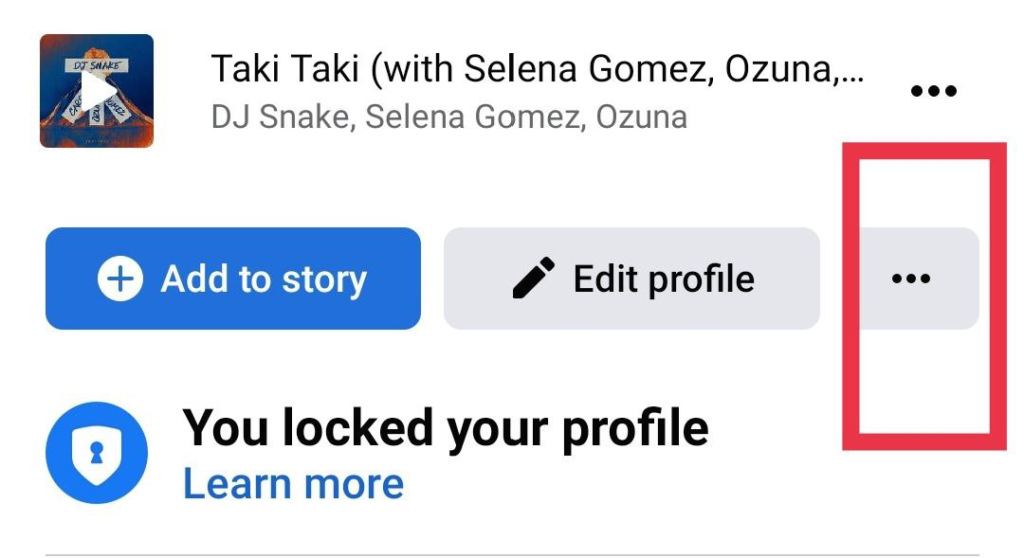
- By pressing the button of those 3 dots, you will come to your profile settings.
- In the middle of this page, you will find an option Activity Log, press it.
- At the top of the Activity Log page, you will see four options such as Filter, Manage Activity, Archive and Trash.
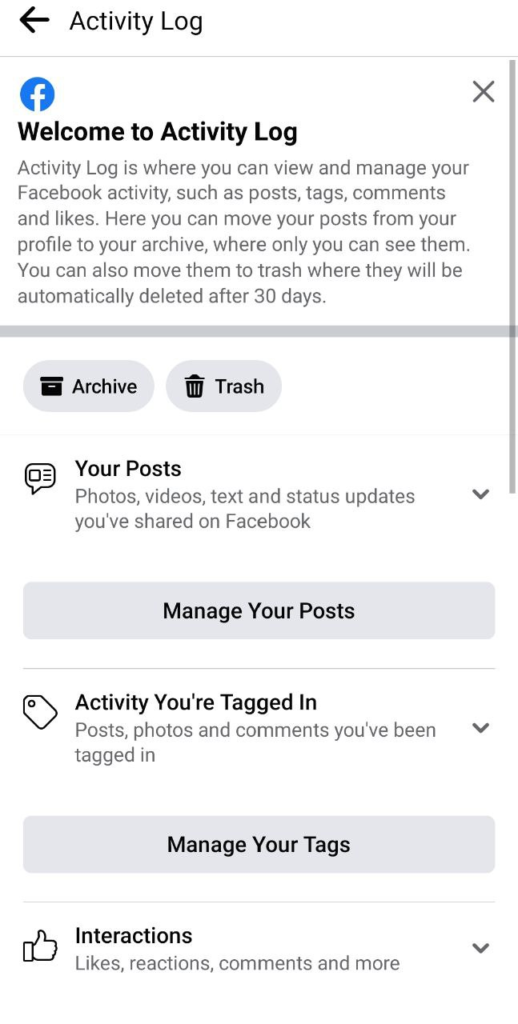
- You press on Manage Activity As soon as you press on Manage Activity a popup window will open from the bottom with three options namely Your Posts, Activity You Are Tagged In and Interactions.
- If you want to delete photos or videos that you have posted yourself, then select the previous option or Your post.
- If you want to delete videos and photos in which a friend has tagged you, select the second option or Activity You’re Tagged In.
- If you want to delete your comments, likes or reactions, then choose the third option or interaction.
- If you want to delete the post you have made, then select this post, as soon as you go to the next page, you will see all the posts you have made.
- All these posts are those that you have made from your profile, if you have made any post in the capacity of a page created by you, then you will not see it here.
- To delete multiple pictures on Facebook, click on filters and then select ‘Photos and Videos’.
- You should now see all the photos and videos you’ve posted. If you want, you can select all the photos and videos by clicking on the All button at the top or you can select them one by one.
- After selecting your photos and videos, you will see two buttons at the bottom, one is Archive and the other is Trash.
- If you want to archive your photos, then you select Archive. And if you want to delete all your posts, then hit the Trash button.
So this was the process for how to delete multiple pictures on Facebook using your Android mobile.
How to delete multiple pictures on Facebook in iPhone
The iPhone option is not much different from the Android option.
- As soon as you open the Facebook app on your iPhone, you will see your profile picture below the Facebook icon.
- As soon as you press it, you will come to your profile page.
- A little different from Android, you will see three buttons under your profile here. Add to Story, Edit Profile and the third one is the three dot button.
- You have to press three buttons. Once you do, you will see your profile setting page. Here you have to press on Activity Log.
- On the Activity Log page, you will see more options from Android to iPhone like Your Post, Activity You Are Tagged In, Interactions, Groups Events and Reels, Profile Information, Connection, Logged Action and Other Activity.
- You have to press the down arrow given next to your posts, which will open a dropdown-menu. In this you select photos and videos.
- Now you will see all the photos and videos you made.
- From here you can select the photos and videos you want to delete.
- Clicking on the All button above will select all the photos and videos. Either you can choose photos and videos one by one.
- After selecting, select the Archive or Recycle Bin button at the bottom. If you want to delete photos, then choose the option with Recycle Bin.
Wrapping up how to delete multiple pictures on Facebook
So this was easy step by step guide on how to delete multiple pictures on Facebook. If you have any questions or doubts then you can comment below or contact us.