In this post, we will discuss how to disable WhatsApp notifications that annoy you sometimes. WhatsApp has become an integral part of our daily lives. Whatsapp is used in today’s day-to-day life of service holders, students, housewives, and even businessmen.
However, WhatsApp notifications can irritate you at times. If you have been bothered by WhatsApp Notifications, you can now get rid of them without deleting the WhatsApp app.
WhatsApp users can avoid the annoyance of frequent notifications by following a few simple guidelines and without even deleting the app. You will need to make some changes in your settings if you want to turn off notifications partially (for a while).
The WhatsApp shortcut on the screen can be removed.
You can only disable mobile data for WhatsApp.
Users can disable mobile data for WhatsApp by going to their phone’s settings. Then open ‘App Management’.
Then open the ‘App list’ and scroll down to Whatsapp. Then press the ‘Data usage Details’.
Disable background data and revoke all app permissions for WhatsApp, so you won’t be able to receive messages until you change the setting back.
It will, however, only work for Android users. Aside from that, if you want the sender to stop receiving double ticks, go to the phone settings and select Apps. Following that, select WhatsApp and then go to Force Stop and click on it.
Disable WhatsApp notifications on Android
- First, go to Settings and then select Notifications.
- Then select Manage Notifications.
- Open the WhatsApp app – Depending on their needs, users can either turn off notifications completely or turn off top preview selectively.
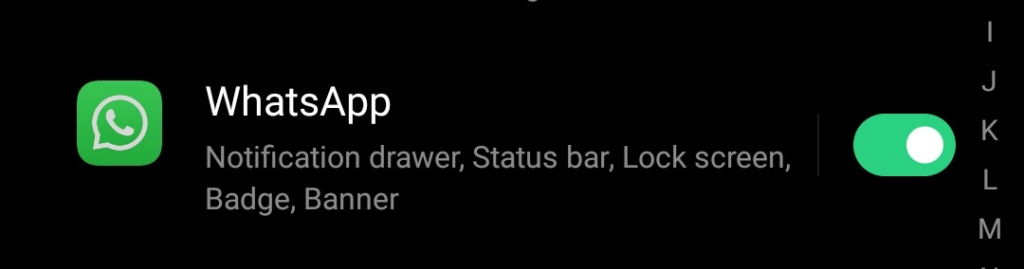
- Alternatively, you can disable the display of notification details on the unlock screen.
- Users can also choose whether to receive notifications from sending media, call notifications, critical app alerts, and so on.
- Users can also go to Message notifications and deactivate the toggle for pop-up and sound notifications.
You will not see any pop-up notifications on your screen if you enable this. Despite the fact that the app icon may display unchecked messages. It will, however, have no effect on you until you visit the app to check for new messages. Users can also disable WhatsApp’s notification light by going to the app’s settings. To do so, go to Notifications, then Light, and finally ‘None.’
Disable WhatsApp notifications on iPhone
- First, launch WhatsApp.
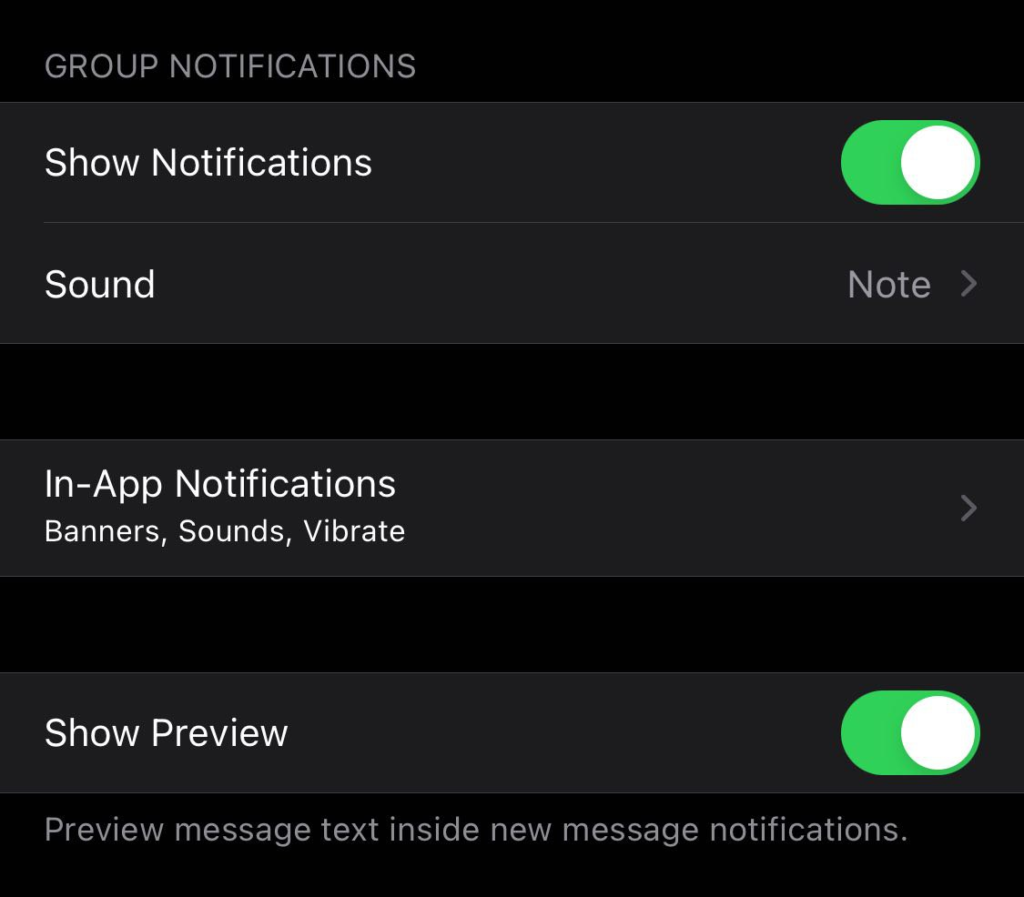
- In the bottom-right corner of the screen, navigate to the locate settings.
- Then navigate to Notifications.
- Turn off the Show Preview option.
