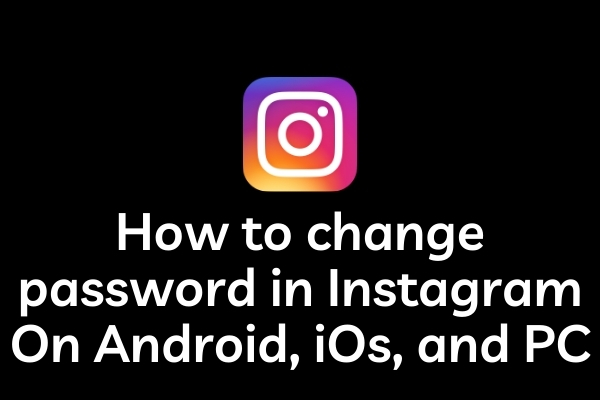In this post, we will guide you through how to change password in Instagram on Android, iOS, and on your PC. It is a good habit to change your password every three months as it reduces the chance of your account getting hacked.
Hackers nowadays constantly try to hack the social media accounts of people. If you are thinking that you are a no voice and why someone will even think to hack your account then you are putting your data at risk.
Not only on Instagram, but you should also regularly update your password across all social media account.
In our last post, we have discussed how to recover deleted Instagram messages and also has discussed how to see deleted Instagram posts and how you can recover them. So that if someone hacks your account and deletes your posts or messages then you can recover them.
How to change password in Instagram On Android
- To change your Instagram password on an Android phone, first, open your Instagram app and then tap on your profile picture in the bottom right corner.
- Now you have come to your profile section, here press the option with three lines at the top.
- As soon as you come to that option, a menubar will open at the bottom of which will be Settings, press it.
- On the next page, you will get all the settings, in this, you have to go to Security. As soon as Security is pressed, another page will open in which you have to press the first option i.e. Password.
- As soon as you enter the password, on the next page, you will see three options – Current Password, New Password, and the third option is New Password Again.
- In this page first you have to enter the current password and then you have to enter the new password 2 times.
- Always keep a hard password which is not easy to guess. After entering the new password press the ‘Tick’ symol on the top.
- Your new password is all set and now you have to provide the new password to login.
- All the devices where you are logged in will be automatically signed out.
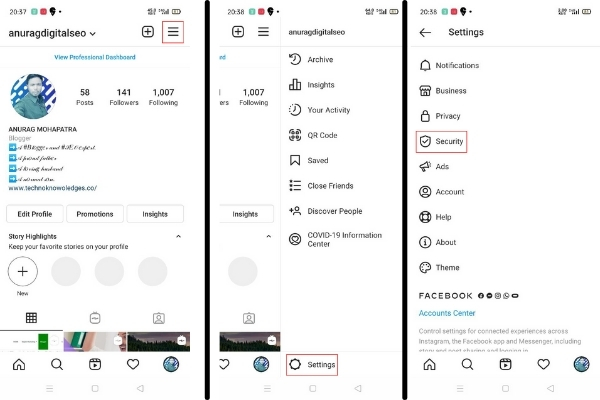
How to change password in Instagram On iOS
The process to change the Instagram password is quite similar in iOs to Android.
- Open the Instagram app on your iPhone and then press the profile on the bottom right.
- Then on the profile page press, the three lines option on the top right.
- On the top, you will find the ‘Settings’ option, click on that.
- On the next page press the ‘Security’ option.
- On the next page press the ‘Password’.
- On the next page, you have to give your current password and the new password. Then press the ‘ Save’ option on the right-top.
- Your new password is all set.
How to change password in Instagram On PC
- Open the Instagram website on your web browser.
- Then click on the profile picture on the top right.
- It will open a drop-down menu and the third option is ‘Settings’.
- On the next page click the ‘Change Password’ option on the left sidebar.
- Now enter your old password and then your new password twice.
- Then click the ‘Change Password’ button.
- Your new password is all set.
If you have forgotten your password then you can click the ‘Forgot Password?’ option and Instagram will send a link to your registered mobile number and email address.
Click on the link and you will be redirected to the ‘Change Password’ option. Now you can update your password.
Wrapping Up how to change password in Instagram
So this was the quick and easy way to change your Instagram password using your Android, iPhone, and your PC. If you have any questions then you can comment below then you can write us back.