In this post, we will discuss how to restore WhatsApp messages on new phone. If you have changed your mobile or upgraded your mobile then you need to follow these steps to restore your Whatsapp messages in your new phone.
So let’s discuss how to restore WhatsApp messages and media on new phone. It may be a new Android mobile or iPhone.
Restore WhatsApp messages on new phone
We will find all the ways to restore messages.
Google Drive- Android Phone
- Open your Whatsapp on your old phone.
- Click on the three dots on the top right corner.
- Then press on settings and press on chats.
- Then scroll down to the bottom and press chat backup.
- If your account is connected to your Google account then there will be an option to backup chat to your Google Drive account.
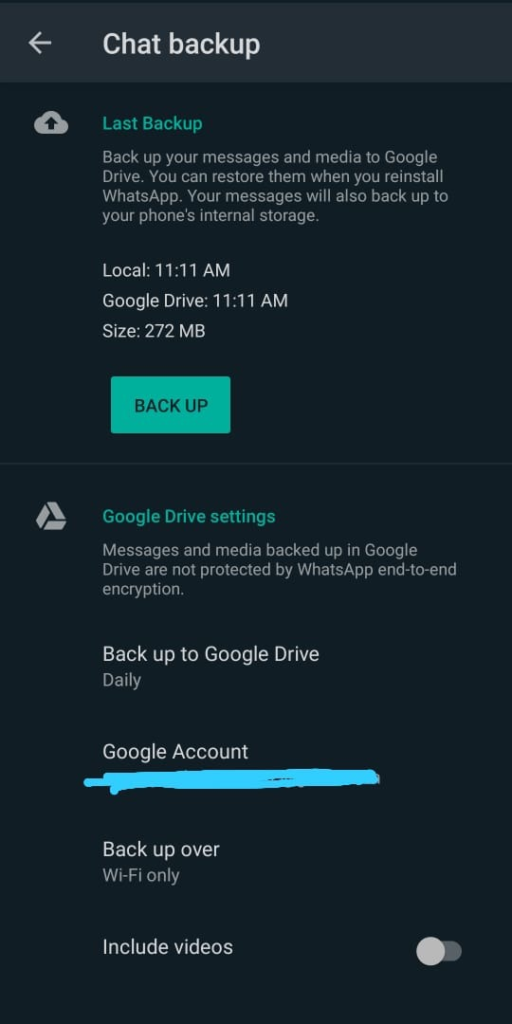
- If you want to include videos then you can google the option at the bottom.
- It will take some time to get the file uploaded depending on the size.
- Now delete your account from the old phone.
- Login with your phone number in your new phone and it will prompt you to restore your data from Google drive.
- Just click on restore and your messages and medias will be restored in your new phone.
Restore WhatsApp messages on new phone manually
Ok, now we will restore the WhatsApp messages on new phone manually without the help of Google Drive. Just follow the steps below.
- So first of all open WhatsApp on your old phone. Then press the three dots on the top right and then press Settings.
- Then press the chat option inside it and at the bottom come the chat backup.
- Here you have to select Backup to Google Drive and at the top, select ‘Never’ and save it.
- Now press the backup button given above, your backup file will be saved in your phone itself.
- Now go to the home screen of your phone and press on your file manager.
- There will be a folder of WhatsApp in your internal storage, click on it
- At the top you will find a backup folder, click on it.
- Inside it you will see a backup file that you just saved, transfer it to your new phone.
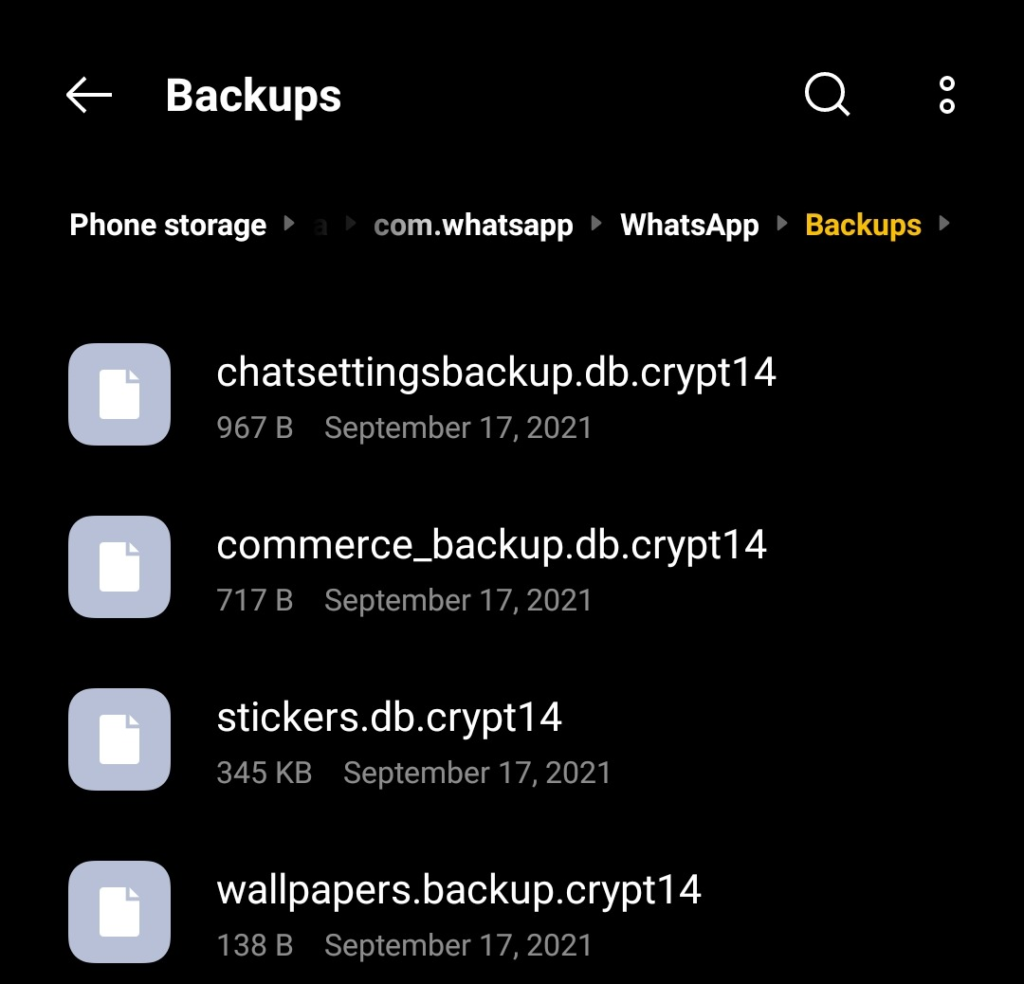
- Install WhatsApp on your new phone.
- As soon as WhatsApp is installed, go to the file manager on your new phone and open the folder containing WhatsApp.
- There will be a database file inside it, inside that you have to paste your backup file which you must have saved somewhere on your new phone.
- Complete the setup of WhatsApp on the phone and when you see the option of restore, then click it.
- WhatsApp will automatically detect and restore the backup on your phone.
Restore WhatsApp messages on new iPhone
To restore all messages in your new iPhone follow the steps one by one.
Open settings in your old iPhone.
- Click the account option on top and then press the iCloud option.
- Then scroll to the bottom and make sure the iCloud drive and Whatsapp options are enabled.
- Now open WhatsApp on your old phone and press the settings option in the bottom right.
- Then press the ‘Chat Backup’ option.
- Now press the ‘Backup Now’ option. If you want to add videos then you can also enable it.
- Depending on your file size and internet speed it will take some time to upload.
- Now open your new iPhone and log in with the same Apple ID.
- Now download the WhatsApp from App Store.
- Now complete the registration process and it will ask you to restore the backup from iCloud.
- Don’t skip it because you won’t be able to restore it later.
- Select yes and your chats will be restored in some time depending upon your internet speed.
Conclusion
Follow these steps and you will be able to restore WhatsApp messages on new phone easily. If you still face any issue then you can comment below and we will try to resolve it.
Other Whatsapp tricks
