Do you use a Smart TV or an Android TV (Samsung, LG, MI, or any other brand) and want to find out how to take screenshots in a Smart TV so that you can use those screenshots for your work or for other things?
But even after searching a lot, you did not find any way with the help of which you were able to take screenshots in your smart TV. So today we will tell you the easiest way by which you will be able to easily take a screenshot on your Smart TV.
Also, Read- How to sign out of Google Play on TV and Why You Should Do It Now
Steps to take screenshots in Smart TV
- So first of all you have to install an app in your smart TV or Android TV whose name is button mapper.
- This application is completely safe and you will not have to download any mod apk, you will get this application in the Play Store only.
- After the installation, come back to the Smart TV home. Then follow the below steps.
- First of all, go to the Settings of your Smart TV which will be in the upper right part of your Smart TV.
- Inside that you have to go back to Device Preferences. In some smart TVs, you can find this option inside the additional setting.
- Then you have to come down to the bottom and go to Accessibility.
- At the bottom of the accessibility you will find the button mapper, you have to enable it.
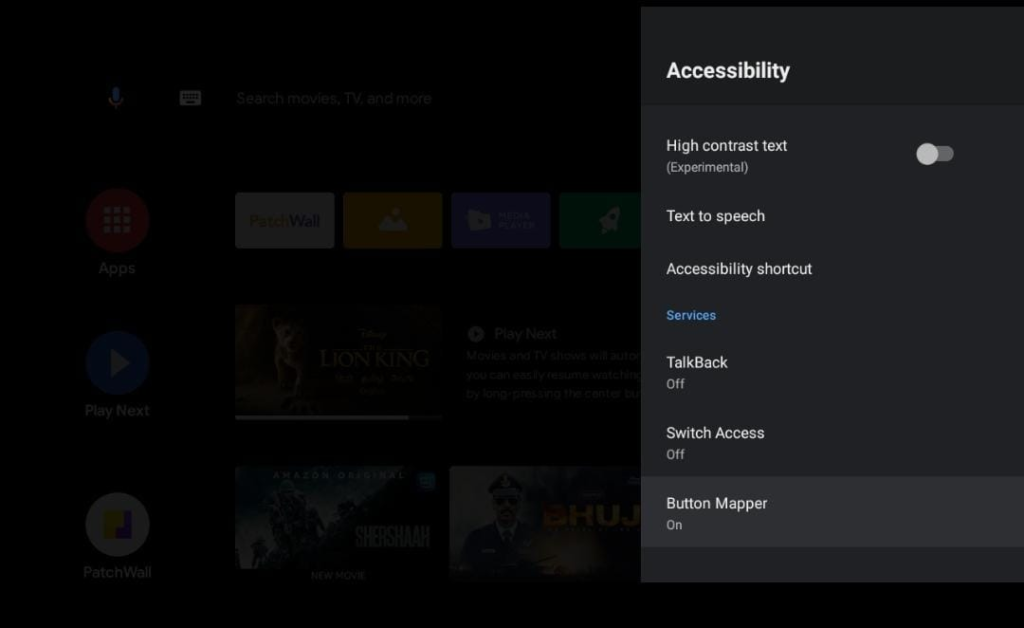
- Now again you have to come to the home of your smart TV then you have to come to the installed apps panel of your smart TV where you will show all the apps installed on your smart TV.
- On this panel, you will also see the button mapper, move your cursor on it and select it.
- At the top, you will find the option of the Home button, select it.
- At the to,p you will find the option of Customize, enable it, and then come down to the option witha long press. Select it, and you will get many options, out of which you have to search the screen and save it and then come back.
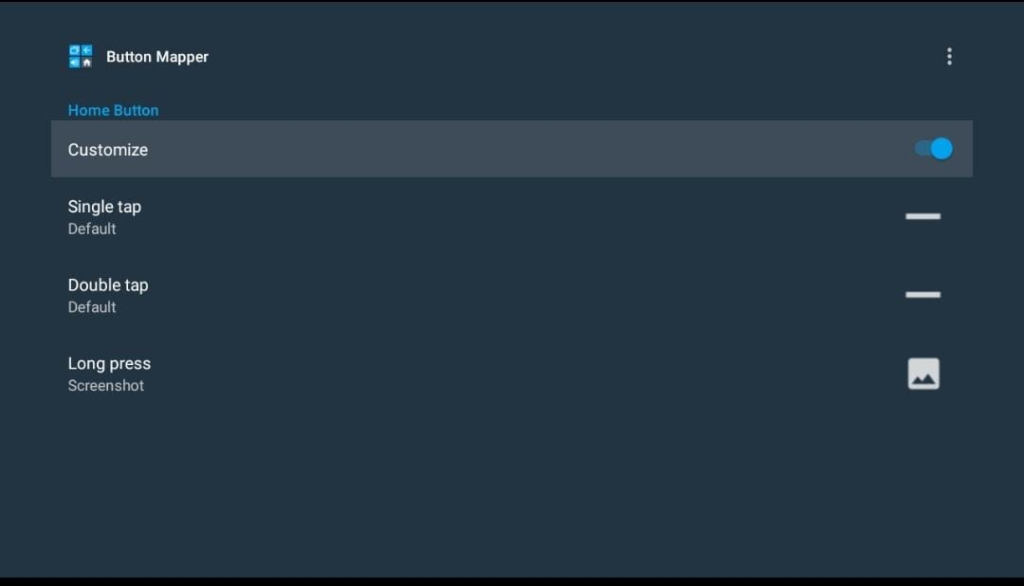
Final words on how to take screenshots in Smart TV
Now you can take a screenshot on your TV anytime. To take a screenshot, press and hold your Home button on the remote of your TV for a few seconds and you will see the screenshot being taken on your TV. This screenshot is from the internal storage of your TV, you can find it through the file manager.
