Posting on Snapchats often and want to know add music to your snapshots or stories on Snapchat, then follow all the steps.
If you feel like your snaps have gone stale, take them to the next level by adding background music. You can use a song stored on your device or select one from your favorite streaming application. If you have premium Youtube music then that will do also.
Also Read-How do You know if someone blocked You on Snapchat
Let’s find out step by step how to add music to your snapshots or stories on Snapchat
Add music from the phone
Adding music from the phone to snapshots can be done in two ways, and one is through the phone’s local music app or a third-party app.
Both the process is almost the same in both cases so that we will cover them as one. Here’s how to add music from local phone storage to snapshots.
- Launch the music application on your Phone. Browse the music library and find the song you want to add to your snap. Start playing it.
- Press the pause button as soon as the song starts playing.
- Then tap the “Home” button to exit the music app but leave it running in the background. Don’t close the app.
- Touch the “Snapchat” icon to launch the application.
- The first thing you will see is the view of your camera. You can Switch between the front and rear cameras if necessary.
- If you are using an iOS device, please swipe it from below. This will open the Control Center. If you’re on an Android device, you want to swipe down from the top to bring up the Notification Center. In both cases, you will see the song you have chosen for your snap.
- Adjust the slider to find the right part of the song.
- Touch the “Play” button to start playing the song.
- Close the Control or Notification center when the song starts to play.
- You will see the Snapchat recording panel again. Press and hold the “Record” button at the bottom of the screen to start recording. In the new update you have to swipe left to lock the record button.
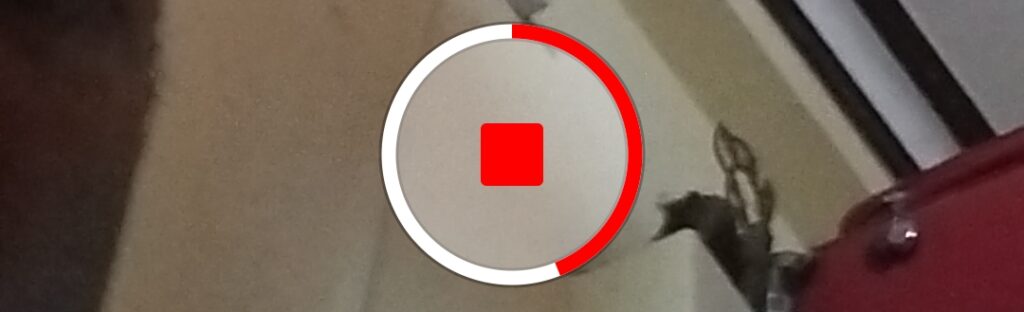
- Once you’re done, lift your finger from the “Record” button. You will notice that the outer circle of the button is slowly turning red as the seconds pass. When it is full, the video will stop recording automatically.
- Snapchat will play the video for you. The part of the song that was playing while you were recording will be captured. If you can’t hear the sound, unmute the Snapchat app.
- When the playback is finished, tap the small arrow icon in the lower right corner of the screen to send the newly made video to your friends.
Please choose one or more names from the contact list and tap the checkboxes next to their names.
Touch the “Submit” button. When they open the snap, your friends will hear the background music of the video.
Add music to your snapshots or stories on Snapchat from a streaming service
If you don’t have the song you’d like to use downloaded, you may want to include your favorite streaming app or even YouTube. While most music streaming apps like Spotify and Pandora can play your music in the background, the free YouTube app cannot. You will need the premium version for that.
Follow these steps to learn how to add music to your snapshots or stories on Snapchat from your favorite streaming service.
- Launch the streaming application of your choice.
- Browse the app or your channel and playlists to find the song you want to use for your new snap.
- Once you’ve found it, hit the “Play” button.
- Then press the “Pause” button to stop the song as soon as it starts.
- Leave the app, but don’t kill it.
- Locate the Snapchat icon and tap on it to launch the application.
- As in the previous method, you will see the camera screen when the application opens. Select the camera you want to use and adjust the lighting.
- If you’re using an iPhone, swipe up to bring up the Control Center. On an Android device, swipe from the top to open the Notification Center.
- Move the slider to find the part of the song you want to use and press the “Play” button.
- Exit the Control or Notification Center.
- Press and hold the “Record” button to start recording.
- To stop recording, lift your finger from the “Record” button.
- Once the recording stops, Snapchat will immediately play the video.
- When the video is finished, tap the “Send” icon in the lower right corner.
- Search through your contacts and mark the ones you want to share with them.
- Touch the ‘Send’ button.
Wrapping up
Background music will cool your snapshots and add a new dimension to your individual and group talks. Use the methods in this article to add a soundtrack to your snaps like a pro.
