So let’s discover how to cancel Youtube premium subscription if you are thinking to do it.
YouTube Premium Subscription unlocks a slew of must-have features for YouTube fans, including ad removal, offline video playback, and access to YouTube Premium Music, which includes millions of songs. These features, however, come at a cost, as subscriptions begin at $ 11.99 per month after a 30-day trial.
If the benefits (or the price) are too great for you, you should cancel your subscription. If you want to know how to cancel your YouTube subscription permanently, or if you just want to pause it for a short time and then resume it, follow these steps.
On a PC or Mac, you can pause or cancel a YouTube Premium subscription.
A YouTube Premium subscription is only available to the account holder; Standard Premium users cannot share their subscriptions unless they subscribe to the family subscription plan. To pause or cancel a YouTube Premium subscription, you must be able to log in with the Google account that pays for the subscription.
To unsubscribe from YouTube Premium Family, for example, the primary account holder must sign in with their account details. If you want to cancel or pause your subscription, follow these steps on a PC or Mac.
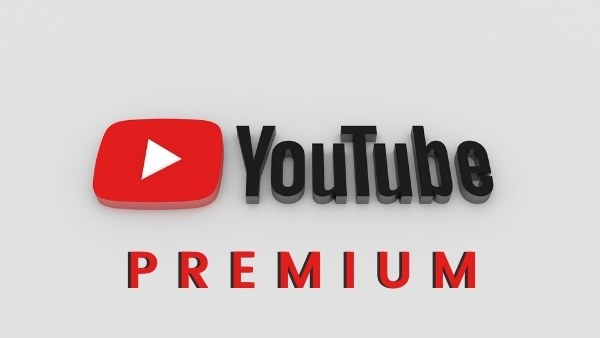
Read- How to open PayPal account in India- A step by step guide
Get access to your YouTube memberships.
To begin, navigate to the YouTube website in your browser. If you are not already logged in, click the Login button in the upper right corner. You must log in using the account information associated with your YouTube Premium subscription.
After logging in, return to the YouTube home page (if it didn’t take you there automatically) and click the profile icon in the top right. Select Purchases and Memberships from the drop-down menu.
Premium should be listed under the Memberships section if your account has an active Premium membership. To see your subscription options, select Manage Membership together.
Your current subscription terms (including the date of your billing) will be displayed below. If you cancel or pause your YouTube Premium subscription, it will remain active until the next billing date. Deactivate the subscription to cancel or pause it.
Read- How to cancel OnlyFans subscription or delete the account
When you click the Deactivate button, you will be given the option to cancel or pause your YouTube Premium subscription.
Unsubscribing is irreversible, as it removes access to all subscription benefits as well as any downloaded videos or music (including saved playlists). Continue to cancel if you want to cancel your subscription. Select Pause instead if you want to temporarily pause your subscription for up to six months.
If you choose Pause instead, you will be able to specify when your membership will automatically resume. You can choose between 1 and 6 months: Move the slider in the Choose pause duration menu to specify how long you want to pause membership, then click the Pause membership button to confirm.
If you cancel your subscription by clicking Continue to cancel, YouTube will ask you why. Choose one of the listed options and click Next Page to proceed, or click Doesn’t Matter to return to the Memberships page.
Select Yes, cancel to confirm the cancellation.
When you pause or cancel your subscription, your subscription (and any benefits included) will continue until the next billing date shown on the Memberships page. If you want to renew your membership before that date, go to the Memberships page and click the Renew button.
On mobile devices, how do you pause or cancel a YouTube Premium subscription?
The Premium in the YouTube app for Android, iPhone, and iPad. The same rules apply, and canceling your subscription results in the deletion of your saved playlists and downloads after the billing date, whereas pausing your subscription suspends access to them until you resume your subscription.
Here’s how to cancel or pause your YouTube subscription in the YouTube app.
On Android, you can cancel or pause YouTube Premium.
- To change your YouTube Premium subscription on Android, launch the YouTube for Android app. You must change to the account that has the subscription (if it is not already active). To do so, click on your profile icon in the upper right corner, then click on your account name at the top of Account.
- To access your subscriptions, select the profile icon> Purchases & Memberships while viewing the correct account on YouTube.
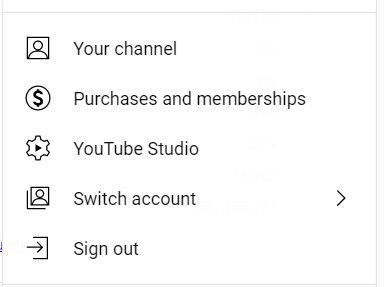
- The menu below will show all active YouTube memberships (including YouTube Premium). To access your subscription options, select the Premium option.
- Select Deactivate to cancel or suspend your membership.
- You must decide whether to cancel or pause your subscription. Select Pause instead to pause. Continue to cancel if you want to cancel.
- If you choose to pause, move the slider in the Choose pause duration menu to set the duration of the sleep (between 1 and 6 months). Your Premium membership will be active until the next billing date and will not be reactivated until the suspension period is over. When you’re finished, click Pause Membership.
- If you choose to cancel your subscription by selecting Continue to cancel, YouTube will list a number of benefits to which you will no longer have access in the next menu. To proceed, click Next Page.
- Choose a reason for canceling your membership from the drop-down menu below. Select I don’t want to answer instead if you prefer not to provide a reason.
- Finally, choose Cancel Premium to terminate your subscription. Your subscription will be active until the next billing cycle.
On an iPhone or iPad, you can cancel or pause YouTube Premium.
- The steps to pause or cancel a YouTube Premium subscription on an iPhone or iPad will vary depending on how you subscribed in the first place.
- If you activated your subscription in the YouTube app on your iPhone or iPad, for example, you can cancel (but not pause) it through your Apple Settings.
- If you activated your subscription somewhere else, you’ll need to use your device’s web browser to cancel or pause it by following the steps above. You can do it from a PC, a Mac, or your mobile device’s browser.
- To cancel a YouTube Premium subscription purchased through the YouTube app on an iPhone or iPad, open the Settings app and select your name at the top of the menu to access your Apple ID.
- Select Subscriptions from the Apple IDs menu.
- A YouTube Premium subscription activated by Apple will appear under Subscriptions; select it to see your options. If it is not on the list, you must unsubscribe using your browser as described above.
- To cancel your Apple-activated YouTube Premium subscription, go to the Edit Subscription menu and select Cancel.
- You must confirm that you want to cancel the subscription. To do so, click Confirm, then enter your password, Face ID, or Touch ID credentials (if necessary). The subscription will remain active until the next billing date once the cancellation is confirmed.
