How to download youtube videos on iPhone, here is the trick. Read the full article to the end you will find download youtube videos on iPhone and how to save and send them.
YouTube’s video library is massive and constantly expanding, especially when you consider that between 300 and 500 hours of video are uploaded to the platform every minute.
So, whatever your hobby or interest, you will never be able to keep up, and you will always have something to do.
If you do it on demand, taking advantage of the fact that you are taking the train, bus, or walking, you will not only consume a large amount of data (which you will regret at the end of the month when you can no longer send a miserable email), but you will also need to carry an extra charged battery.
You probably already know this, but I’ll tell you anyway: poor Wi-Fi reception or data coverage will drain the battery much faster because the iPhone will constantly try to improve that poor quality by searching for new networks.
So, instead of being reactive, take advantage of the fact that you are calmly at home (or at work), with good coverage, and with the charger cable at hand, and download the videos you want to see in advance so that you can enjoy them without needing a network connection once you are on the road.
With iOS 13, the iPhone operating system includes a download manager within Safari, allowing us to store any file that can be downloaded on the device’s disk.
However, for this occasion, we will use an external web service to download the video files: savefrom.net.
To download YouTube videos on your iPhone or iPad, you must use Safari rather than YouTube’s own app (if you want to enjoy the option of watching YouTube videos without a network connection from YouTube itself, you have the option to subscribe to YouTube Premium, which also removes ads).
So let’s find out how to download youtube videos on iPhone step by step.
Also read-Block Calls, Messages, Mails, and Gmail on iPhone and iPad
How to Download youtube videos on iPhone
The HTML URL of the video you want to download is the first thing you’ll need.
To do so, open the YouTube app and use the Share button to copy the link and paste it into Safari, or go directly to the YouTube website in the browser and select the URL in the navigation bar.
Then you open a new tab with the address Savefrom.net and paste the URL of the video you want to download into the corresponding field.
It will take a few seconds to load, and once it does, you will be able to select the resolution at which you want to download it (keep in mind that the higher the resolution, the longer it will take to complete the download).
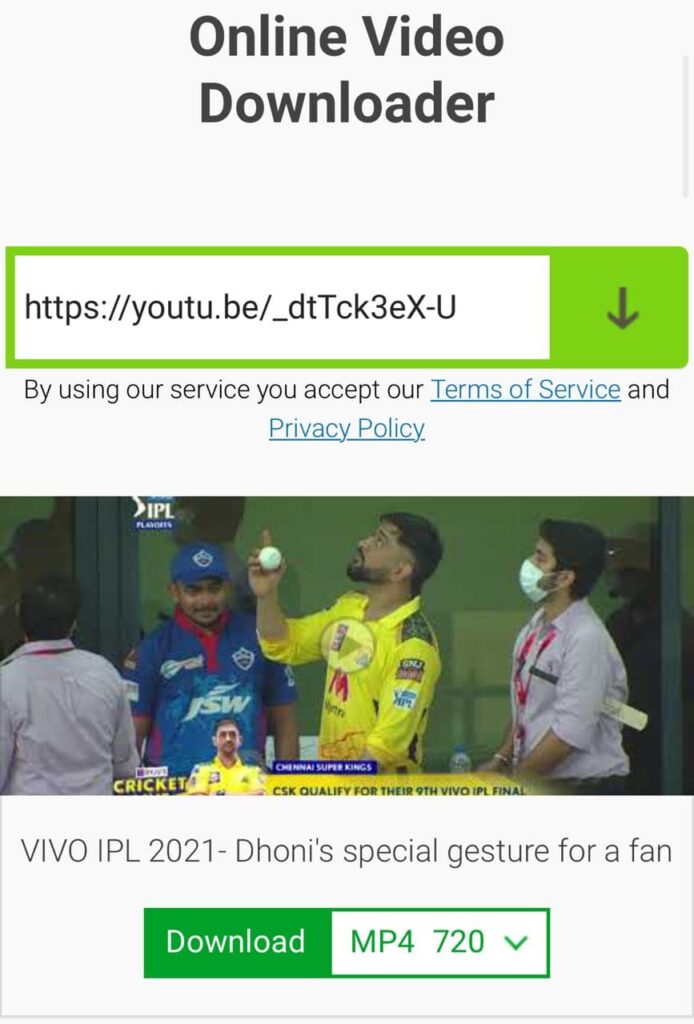
Then a message will appear that if you really want to download the video. Press the Download option.
To find out the downloaded file press the ‘AA’ option in the bottom left corner of the address bar.
Press that, and then press the ‘Downloads’ and here you can find the downloaded file.
Once complete, the downloaded videos are saved precisely in a folder called Downloads that can be found in the iCloud Drive app. Or else you can search the folder via iPhone search.
From the Downloads folder, you can select the option to save the video. This will bring the video to your device locally and now you can use it or send it to someone.
More about iPhone
