Want to know how to reverse google search an image and how it going to help you in your day-to-day life. How Google search an image is an important question that many ask and it means the reverse image search on Google.
No matter if you are a blogger, digital creator, social media influencer, or a common man but this reverse Google search for an image going to help you. Also, read 20 Best chrome extensions for Bloggers – Updated.
Many also ask that ‘Can I google search a photo from my phone’. I will answer the question also. Few also asked, how do you find someone using a picture? All questions will be answered here.
Also Read- Amazing and secret Google Search Tricks for Fun and Better results
Advantages of reverse Google search an image
So let’s find out what are advantages of reverse Google search of an image are.
If you have an image in which you do not know the name of the things present in it, then you can put it in Google reverse image search and Google will tell you the name of the things present in that image.
If you have an image of which you want to fact check or want to know whether this photo is original or Photoshop, then Google reverse image search will help you.
If you are a blogger or a social media influencer and you want to know whether someone else is using the image created by you or the photo taken by you, then you can use reverse image search. You can ask those who are using your image to give you credit or pay you for the image.
If you have an image whose size is small and you want to find another size of it, then Google will help you in this too. Also read Firefox Vs Brave: Which is the better browser for you in 2021.
How to reverse Google search an image
So let’s know how you can do a reverse image search on Google on your PC, google reverse image search iPhone, reverse image search android.
First of all, open google.com on your browser, and if you want to do this work from your mobile (reverse image search android or google reverse image search iPhone) then enable the option of the desktop site in your mobile browser.
Or you can directly open the Google image search in your browser.
You will see the option of images on the home page of Google’s search, you have to click on it.
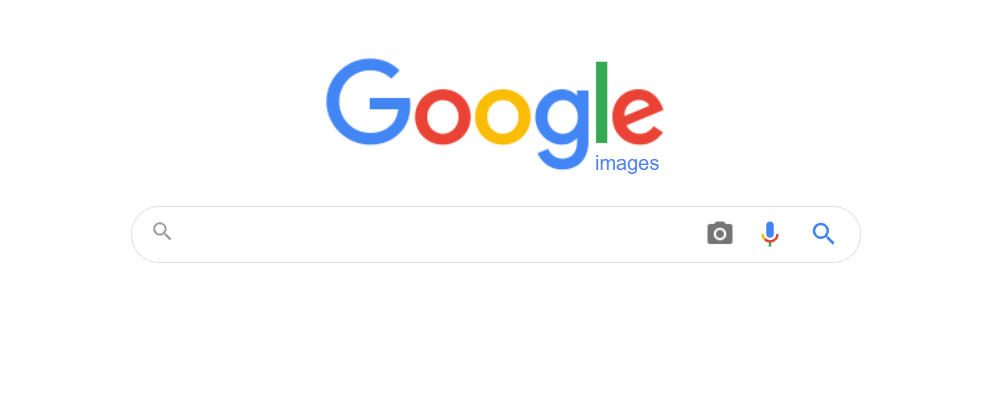
Now you will see a camera option next to Google’s search car, click on it, then a new popup will open on which you will see that search by image.
There are two options in it, the first is the ‘paste image URL’ and the second is the ‘upload image’.
If you have the URL of an image that is posted on a website, then you can give the URL of this image, either you can directly upload a photo from your computer or mobile.
Even if you drag the image file directly from a folder on your computer and drop it here, Google will still find it in the search.
As soon as you upload an image and search, you will get many results.
The first thing would be a possible related search which can be about different things present in that image.
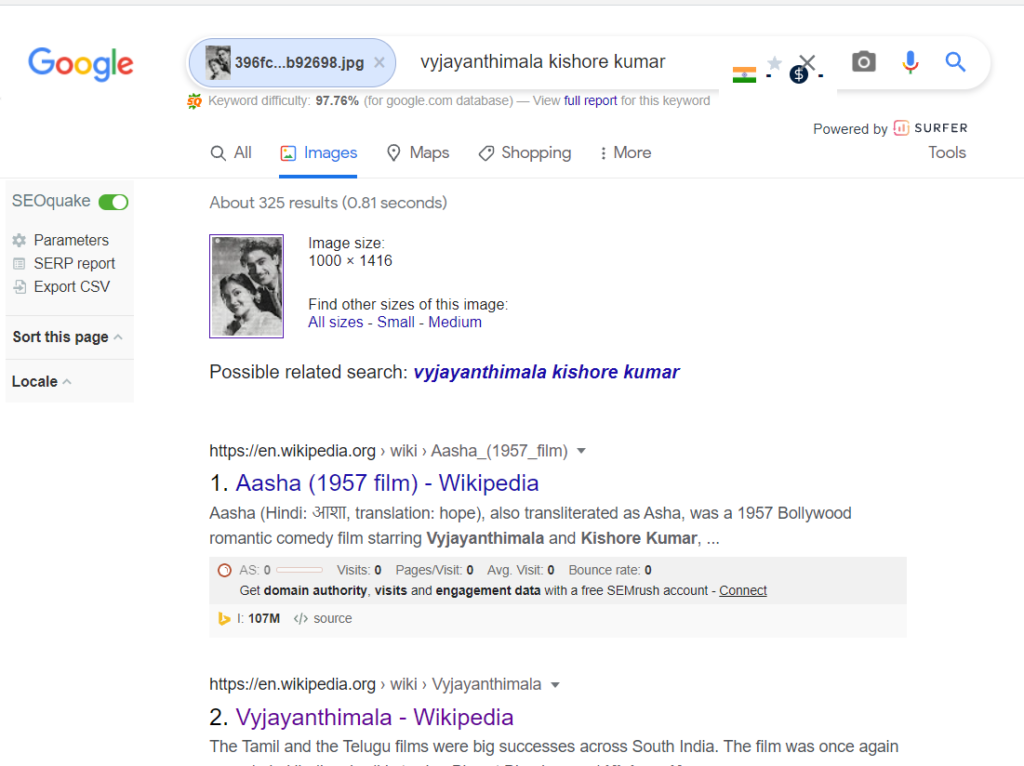
The second is what size images are available. You can choose from that if you want a bigger or smaller image than that.
And third is you will also get the complete information of that image and fourth is visually similar images like if you upload an image of a flower then Google will also show you some related images of the same flower which you can use either you can know.
And below that, it will show you where this image is uploaded or who has used it.
How do you reverse image search on a phone?
There is no option to do a reverse image search in Google’s official app, although you can definitely take the help of Google Lens in this. But Google Lens and Google Reverse Image Search are slightly different from each other.
So to do Google reverse image search on mobile, you open your Chrome browser or any other browser.
Then go to the official website of Google in it. You will see two options at the top which are All and Images.
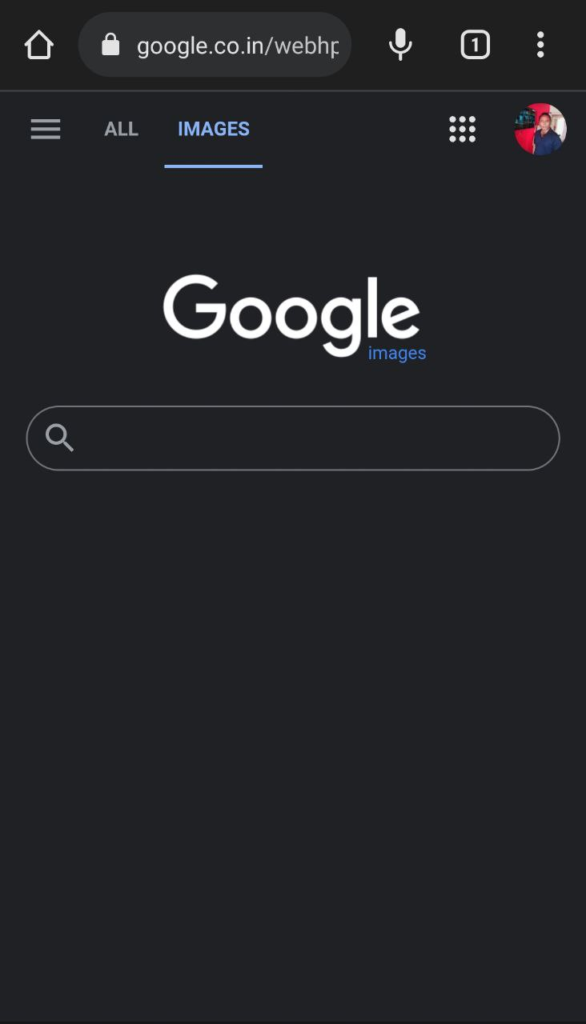
You have to select the option with images. Then you have to touch the three points on the top right side. A dropdown menu will open from which you have to select the option of the desktop site.
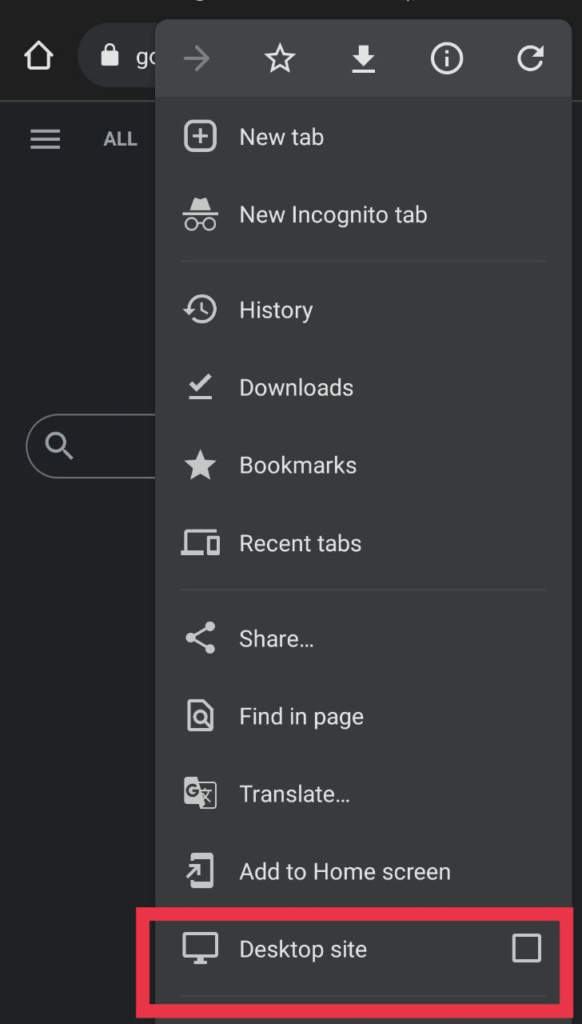
As soon as you select it, the website that will open in front of you will be a text option.
Now you will see three options next to the search bar. You have to touch on the first option ie the camera one.
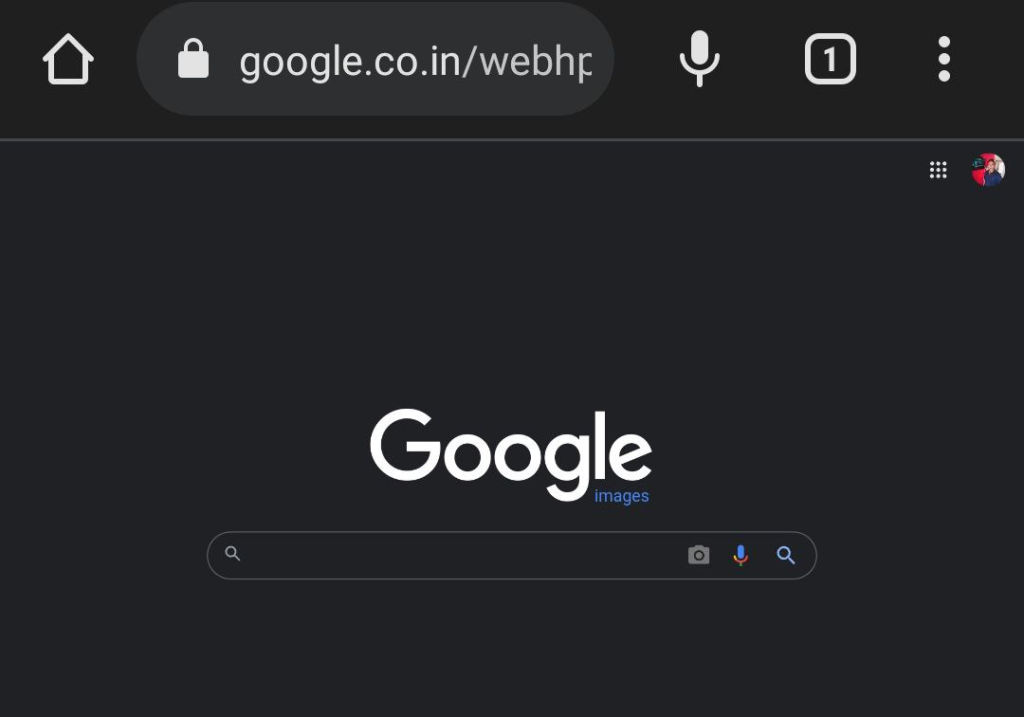
As soon as you touch it, Google will ask you for some permission, which you have to allow. After this Google will be able to access the photos present on your phone.
You can do a reverse image search by entering any image that is present on your phone or by entering a URL.
Take away
These were the advantages of Google reverse image search and how to do it. If you have not used it yet, then definitely use it and do a reverse image search of all your images to see if your image is being stolen or if your image is being used, give proper credit to you. Giving or not giving.
