Every day, millions of people use WhatsApp. In addition to text messages, the messenger allows you to send and receive photos, videos, and audio files. But the issue arises to manage Whatsapp storage of media and especially on iPhones as we can not upgrade the iPhone storage externally by adding memory cards.
As a result, it is very likely that you will amass a large amount of data. For some time, the app has been allowing you to visualize this information and even free up the space occupied by these media in an easy way.
Manage WhatsApp storage on an iPhone
Open WhatsApp and go to the “Settings” tab to see how simple it is. Then select Storage and Data and then Manage Storage from the menu.
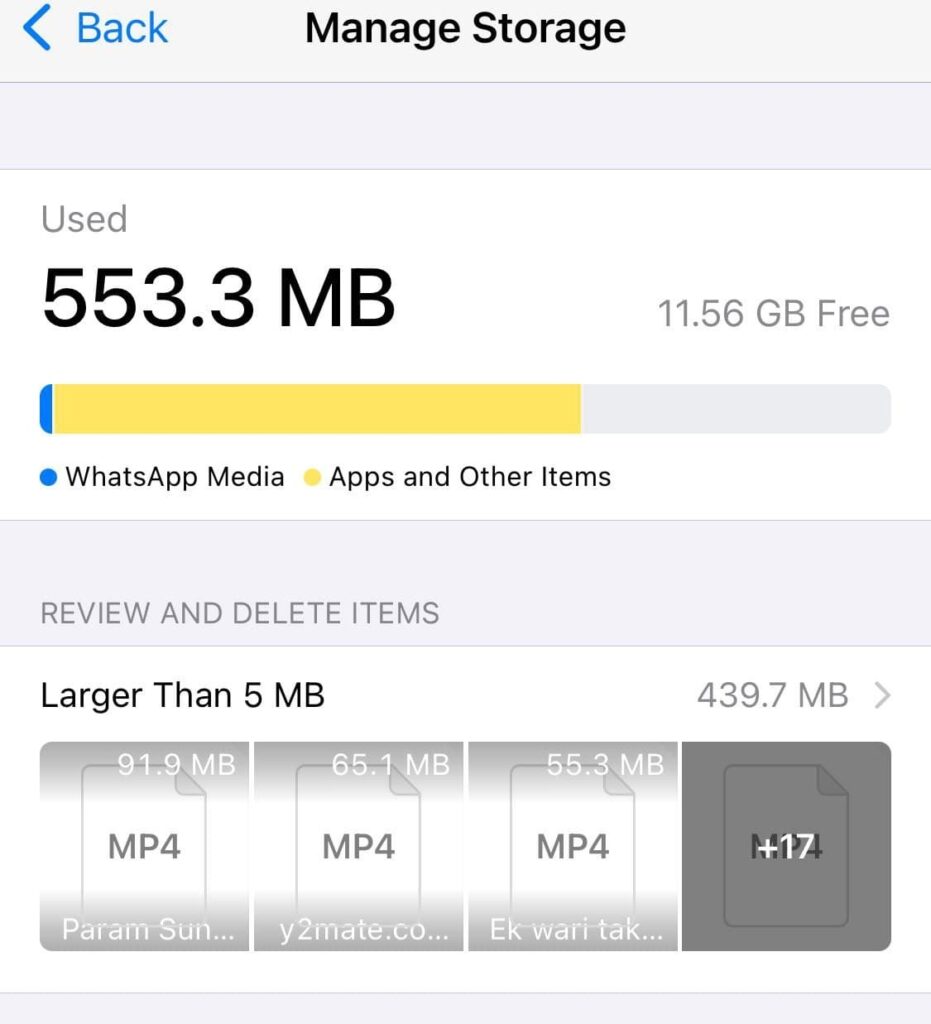
The space occupied by media files and other items is visible at the very top.
Under the “Larger than 5MB” and “Frequently forwarded” subsections, you’ll find one that analyzes outgoing messages and suggests deleting them.
To view the media, select one of them. Tap the button in the lower-left corner to sort them by newest, oldest, or largest size.
To delete the files, tap “Select” (upper right corner), make your selection, tap the trash can icon (lower right corner), and confirm with “Delete Items.”
You can also browse your conversations and exclude the media that is included in each of them, in addition to excluding suggested items. Furthermore, WhatsApp allows you to delete items by searching for them.
Swipe down to reveal the search bar in the “Conversations” tab. Select the desired item from “Photos,” “Links,” “Documents,” or “Videos.” Then, in the lower right corner, tap the trash icon and select “Delete for me.”
Now go ahead and clean your iPhone to free up a lot of space! This is the best way to manage WhatsApp storage on an iPhone.
Read-
