Google Chrome is the most used browser in the world and these chrome shortcuts will save your immense time and effort. Some of them may prove to be a lifesaver as we never want our work to go in vain and in the I will tell you a trick that will help you immensely.
The fun part is these Google Chrome Shortcuts also works in the browsers that are built with Chromium like Brave, Microsoft Edge, Opera, Vivaldi etc.
Chrome Shortcuts for Tab and Window
- To open a new window- Ctrl + n in windows and ⌘ + n in Mac
- To open a new tab- Ctrl+ t in windows and ⌘+ t
- Open a new window in Incognito mode- Ctrl+Shift+n in windows and ⌘ + Shift + n in Mac
- Closed a tab accidentally? No worries you can open the tab again, just press- Ctrl+Shift+t
- Jump to the next tab – Ctrl + Tab or Ctrl + PgDn in windows and ⌘ + Option + Right arrow
- Jump to the previous tab – Ctrl + Shift + Tab or Ctrl + PgUp in windows and ⌘ + Option + Left arrow
- Jump to any specific tab in a window- Ctrl + Serial Number of the tab from left in windows and ⌘ + the tab number
- Jump to the last tab in a window- Ctrl + 9 in windows and
- Open the home page- Alt + Home in windows and
- Go back to the previous page- Alt + Left arrow in windows and
- Go to the next page opened- Alt + Right arrow in windows and
- Close the current tab- Ctrl + F4 in windows and
- Close the current window- Alt+F4 in windows and
- Minimize the current window- Alt + Space + n in windows and
Others
- Add a page to bookmark- Ctrl+D
- Open the Chrome menu- Alt + f or Alt + e
- Show or hide the Bookmarks bar on top Ctrl + Shift + b
- Open the History page in a new tab- Ctrl + h
- Open the Downloads page in a new tab- Ctrl + j
- Clear Browsing Data options- Ctrl + Shift + Delete
- Jump to the address bar- Alt+ d
- Print the current page- Ctrl + p
- Save the current page- Ctrl + s
- Open Developer Tools- Ctrl + Shift + j
- Zoom on page- Ctrl+ ‘+’
- Zoom out- Ctrl+ ‘-‘
- Back to 100% zoom from any point- Ctrl+0
The Bonus tip
This is not a shortcut but how to copy text from protected website chrome. If a website is copy-protected and you want to copy some text from it then this method is super helpful.
First method
Right-click on the page and select Inspect option. The developer tool will open.
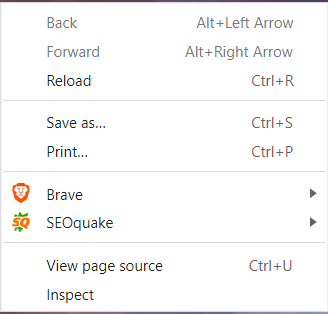
Now select the ‘ Element’ option from the panel and now right-click on the paragraph which you want to copy. You can find the text now and double click on the text to copy.
Second Method
Many websites block right-click through Javascript and here is the second way to copy. In the address bar write ‘view-source:’ before the URL.

Now you will be able to see the source code of the page. Now paste the code to any HTML to Text editor online. You can now copy the required text.
This trick was just for your help and not for any unauthorized use.
Conclusion
Hope these Google Chrome shortcuts will help you save immense time and effort. You can also use these shortcuts for any chromium-based browser.
Read-
