Amazon is a one-stop place for shopping and entertainment but search history can disturb you. So here is how to clear Amazon search history easily.
During the pandemic, Amazon has become many people’s preferred shopping destination. And it is that it offers everything from pantry items to items that we did not realise we needed until we saw them.
The problem is that we later feel invaded, so to speak, because the recommendations begin to relate to what we ask for and force you to buy more things you don’t need but do want. And sometimes, for whatever reason, you don’t want proof of what you purchased.
So to avoid getting into trouble, I am going to show you how to delete search history on Amazon. Also, I will show you how to delete your Amazon orders.
How To Clear Amazon Search History in PC
The idea is that you don’t keep track of anything and that you delete all of the products you’ve looked at and searched for (whether you have bought them or only viewed them).
First sign in to your Amazon account. Now your account name is on the PC besides the search engine.
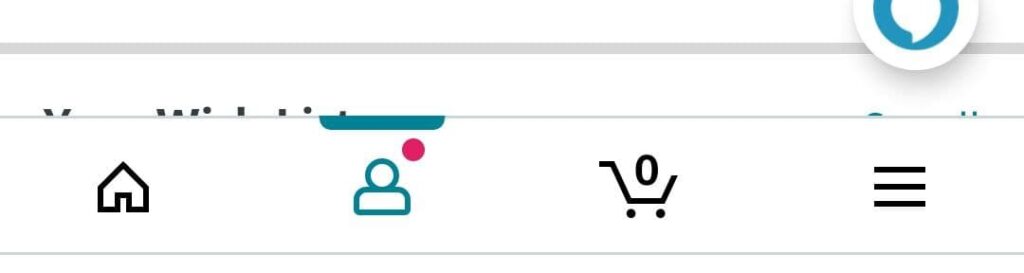
In the window, click on My account.
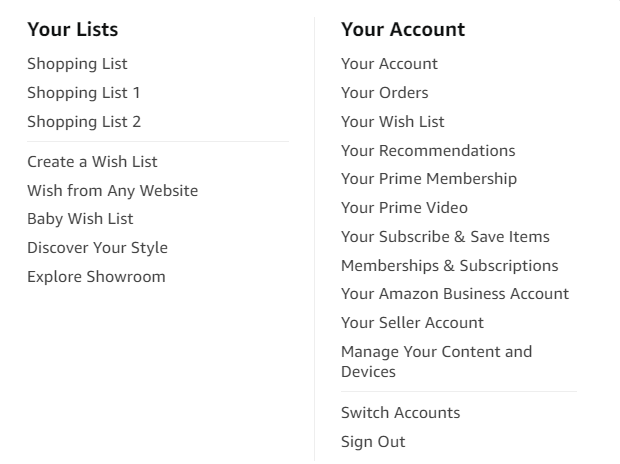
Now select ‘Subscribe & Save’ on the next page.
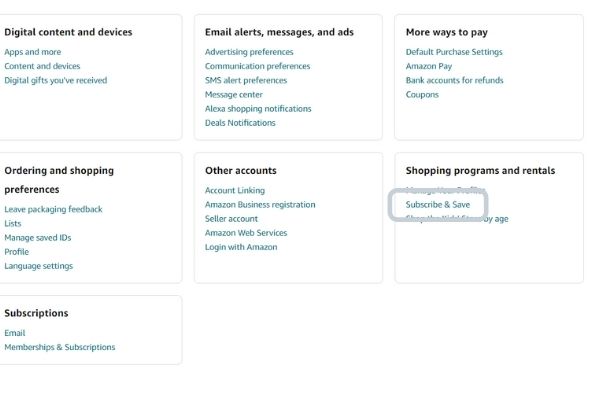

On the next page, you will find all the items you ever browsed (bought or not bought).
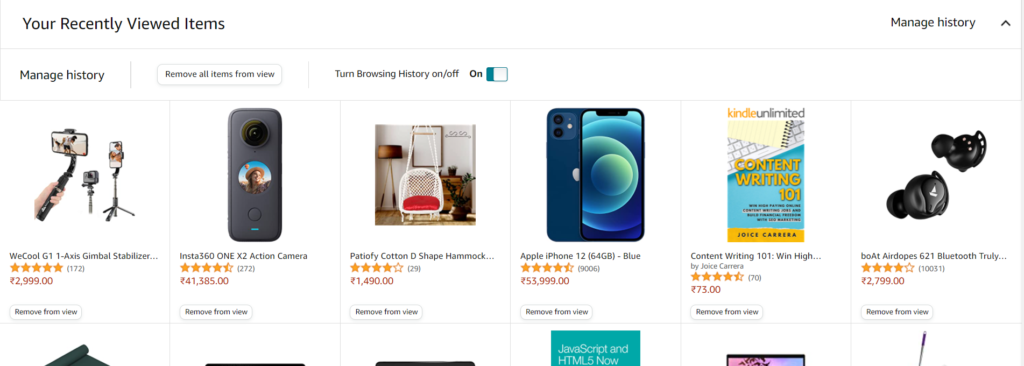
Now you can remove all the items on one go or you can remove them one by one.
How To Clear Amazon Search History in Mobile
To clear the Amazon search history open the official app and at the bottom, you will see the profile icon, just tap on it.
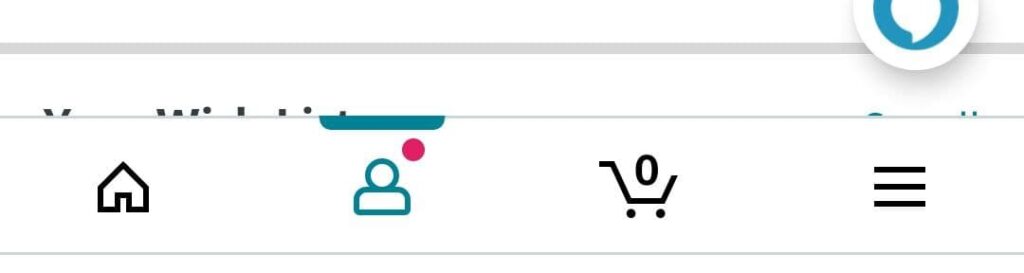
On the next page select the ‘Your Account’ option from the four options.
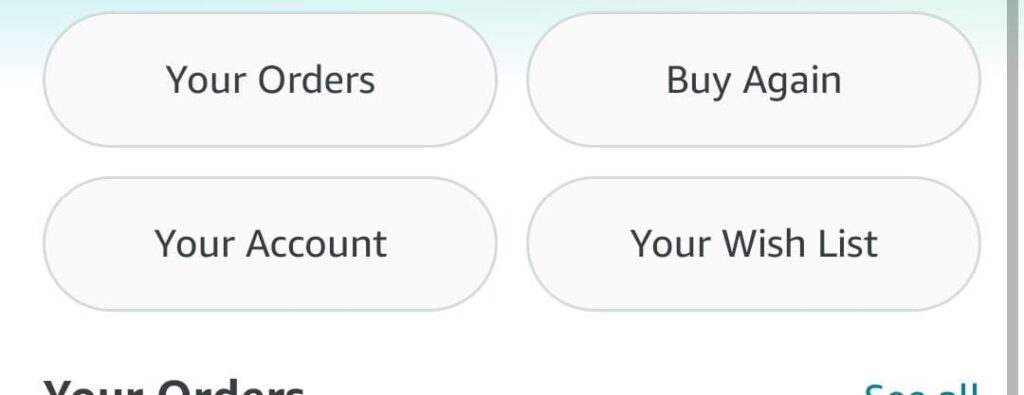
On the next page, under the Account Settings, choose ‘Your Recently viewed Items’.
On the next page, you will find all the items you searched for in the past.
You can delete all the items one by one as you will find the ‘ Remove From View’ button under every item.
If you want to delete all the items at one go then, select the ‘Manage’ option on the top right and then on the next page click on the ‘Delete History’ button.
Read- How to logout of Amazon app on Android and iOS Easily
How to remove orders from my Amazon history
In this option, the idea is that nobody can see what you have bought. Take into account that it does not imply cancelling any order that you have acquired and is in the process of being delivered. It just doesn’t show up in your history.
Sometimes we order something which we don’t want others to find out, even we sometimes use someone else account to order on Amazon.
To do this, first, log in to Amazon. Now, tap on your name on the right side of the search bar.
In the window tap on My orders.
There will be all the orders you have made. Initially, it shows you those of the last three months. But you can modify the list by year. And if you want to see a specific one, at the top right there is a search engine so you can enter the name by title, department or recipient.
You can also watch one by one. If you don’t want it to appear on the list, in the menu to the right of the specific order, tap on Archive order.
Confirm by clicking on Archive order in the pop-up window.
The order will automatically be archived but will still appear in Archived Orders. And at once I warn you that you can not eliminate it completely. To view your archived orders, tap on your name to the right of the search bar.
Scroll down and in the Order & Purchase Preferences menu, tap Archived Orders.
There you will see the orders that you have archived, and there is no option to delete the purchase completely. So we already love each other.
Remember that you can only file up to 500 orders. But at least it no longer appears in your main history.
Conclusion
So this is how to clear Amazon search history easily on mobile and PC. Now you can also delete your order history so that someone won’t find an item you have ordered if you don’t want to show them.
