Today, we’ll show you how to make a thread on Twitter. It is a method of using the social network in which you respond to yourself by creating a post made up of several chained tweets to tell a story. People began to use Twitter so much for this that the social network eventually added the option to easily create them.
Twitter allows only 280 characters in a Tweet from November 8th 2017, previous to that Tweeter only allowed 1402 characters in a Tweet. This may be quite less when you want to tell a long and important story.
We’ll show you two different approaches. We’ll start by showing you how to make a Twitter thread using the website, and then we’ll show you how to do the same thing using the mobile app.
Also, we will show you a Twitter thread example and also tell you how to Twitter thread embed in your content.
How to make a thread on Twitter desktop
The first step is to log in to the Twitter desktop site with your username and password.
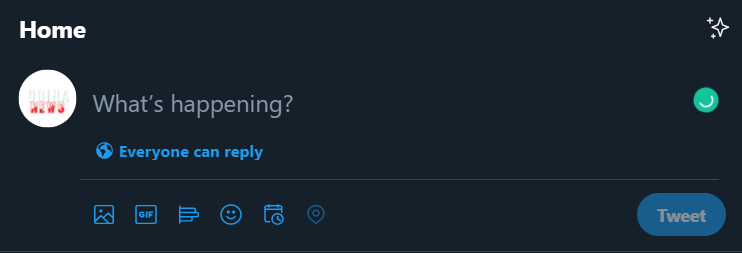
When you’re on the web, click the box where you can enter text to begin tweeting. You can also click the Tweet button from any profile or page you’re viewing to open a pop-up window where you can compose your message.
Then, as usual, begin writing your first tweet, which will serve to introduce your thread or chain of tweets.
When you’re finished, click the Add another Tweet button, which is marked with a + symbol next to the Tweet button. This will result in a second tweet just below, where you can continue writing as a thread.
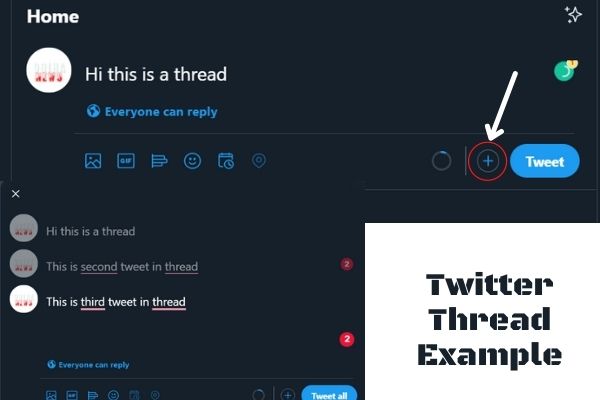
You can press the + button as many times as you want to include all of the messages you believe are necessary in the thread.
Each tweet in the thread can include images, GIFs, polls, and any other standard tweet element. When you’re finished, simply press the Tweet all button, and all of your tweets will be published in the form of a thread at the same time.
That’s it; now you can view the entire thread by clicking on one of the messages. Furthermore, Twitter keeps an Add Another Tweet button that you can use to keep adding messages to the thread until you get tired of it.
Currently, the thread limit for the continuous tweets are 25 tweets and if you want to create more tweets then you have to start a new thread.
How to make a thread on Twitter mobile
The procedure is very similar on the Twitter desktop site.
When you’ve opened it, click the pen icon. This will open options like Tweet, Gif, Photos and Spaces. Select the tweet option.
When you’re on the tweet creation screen, press the + button in the bottom right to add more tweets to form a chain. The thread will be formed by this chain, to which you can add as many tweets as you like.
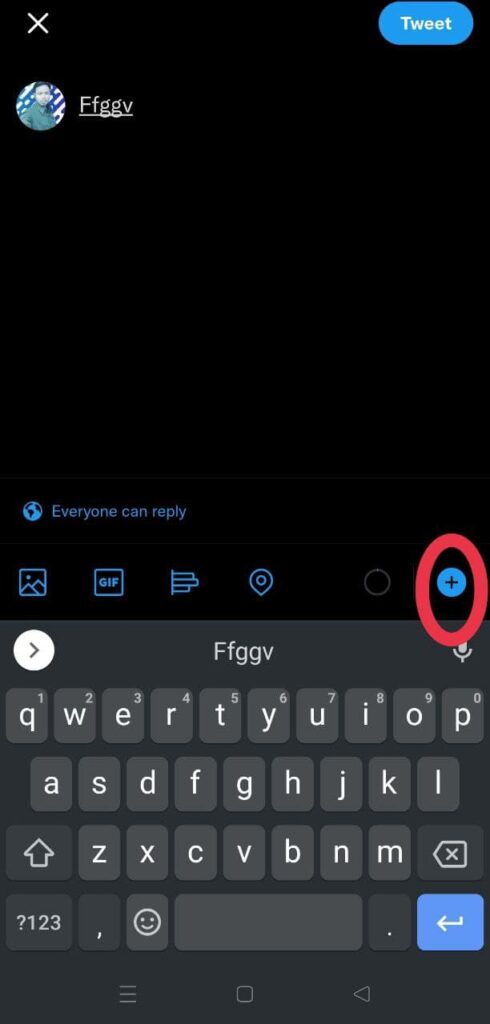
Images, GIFs, polls, and other traditional tweet elements can be included in each tweet in the thread. Once you’ve added all of the tweets you want to the thread, simply press the Tweet all button to publish all of the tweets in the thread at once.
Twitter Thread Embed
If you are writing a piece of content and you need to embed a Tweet in that then follow the below steps.
If you want to embed a threaded tweet then go to the last Tweet of the thread and click the three dots on the right-hand side.
From the options select the ‘Embed Tweet’ option and it will take you to the new page where a code is there. You need to copy the code and paste into your blog as HTML code. Bingo the Tweet is embedded in your content.
Conclusion
So this was the process how to make a thread on Twitter. Also now you can embed the threaded tweet in your content.
Read-
