If you are new to Telegram and want to import Whatsapp chats then here is how to import chats from WhatsApp to telegram.
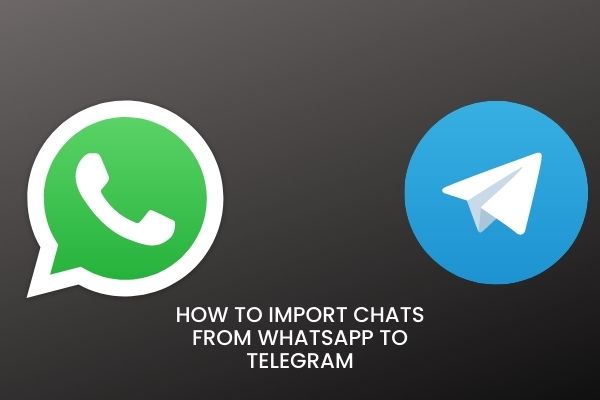
How to import chats from WhatsApp to Telegram
So here is how to import chats from WhatsApp to Telegram for personal chats and also the group chats.
Import WhatsApp Personal Chats to Telegram
To import personal chats to Telegram, open a WhatsApp contact’s conversation window, hit the vertical three dots menu, then select More, and then Export chat.
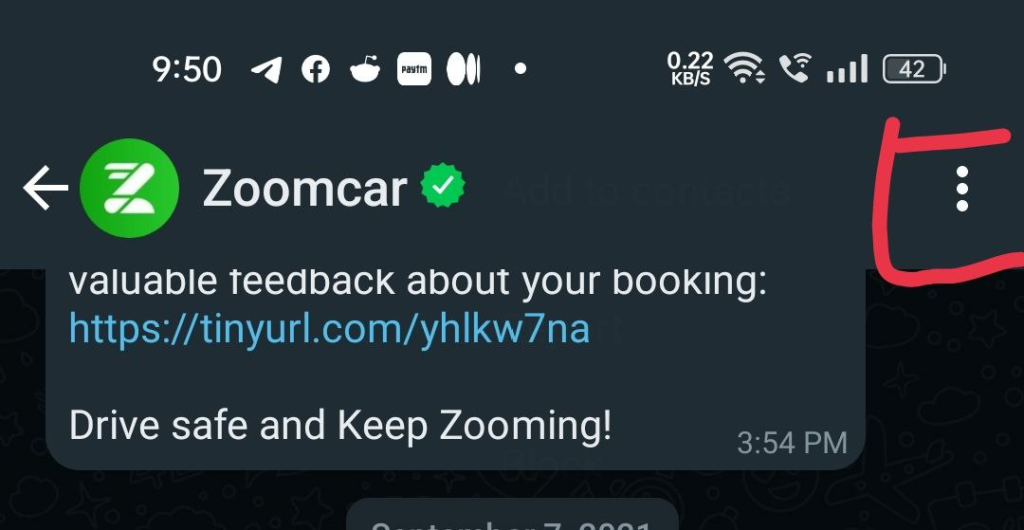
WhatsApp will now ask you if you wish to export media. If you want to include media, select ‘Include Media.’ If you’re happy with simply text messages, select ‘Without Media.’
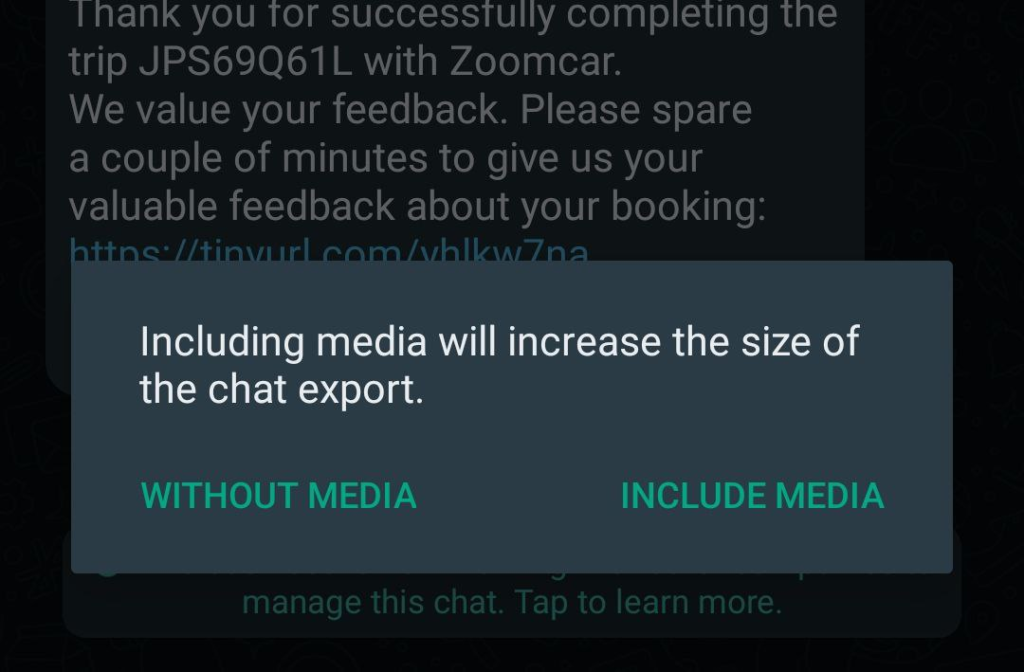
The share sheet shows as soon as you tap on one of these possibilities. Select Telegram from the share sheet.
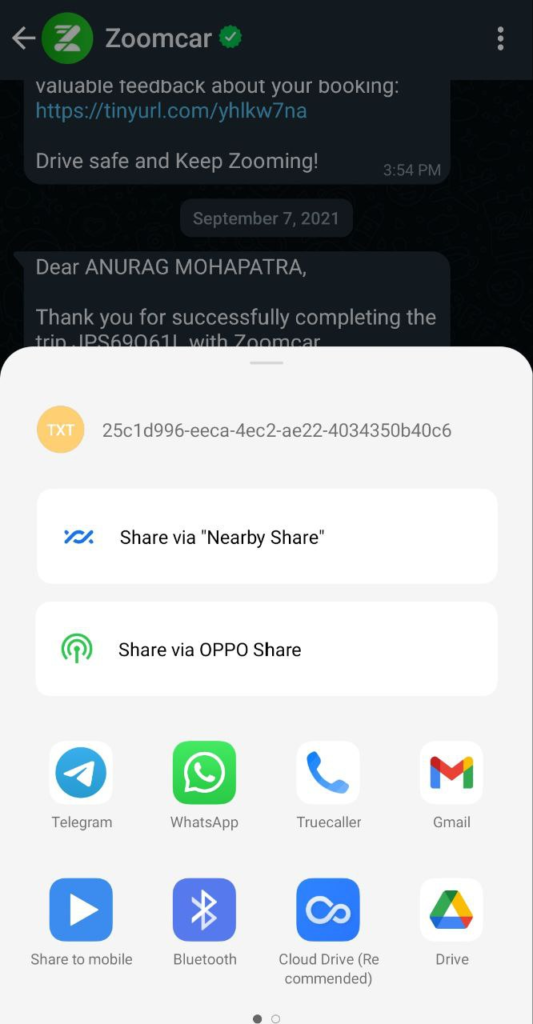
Telegram will now prompt you to select a location for importing messages. You can either select the contact from the list of recent messages or use the search box to identify the contact and then press ‘Import.’
The app will now begin to import your messages. Depending on the size of the communication, the process can take anywhere from a few seconds to a few minutes. Furthermore, if you opt to import media, you will have to wait a little longer. Keep the app open until the import process is finished.
Telegram has successfully imported messages from one of my WhatsApp contacts, as shown below. Imported messages feature a ‘Imported’ tag as well as the original timestamp to indicate that they were imported from another platform.
Import WhatsApp Group Chats to Telegram
When it comes to group conversations, the import feature can be really useful. It organizes and assigns messages to contacts who are already in the Telegram group.
If a message arrives from someone who is not a member of the Telegram group, Telegram will display the message along with the person’s phone number. Here’s how to add group chats to Telegram.
Select More from the group from which you want to import messages, and then Export conversation by clicking the three dots menu in the upper right corner.
You can import a group with or without media, just like you do with personal chats.
Select Telegram from the share sheet that appears now. Select where you wish to import messages and then hit the Import option.
Alternatively, you can use the ‘Create a New Group to Import’ option to create a new group for importing messages.
When the import procedure is finished, you will see a confirmation. Then, on Telegram, you may view all of the messages and media from the WhatsApp group (excluding WhatsApp stickers and documents).
Wrapping up
So this is how to import chats from WhatsApp to Telegram. This was a cakewalk, is not it!! So if you like the article please care to share it.
