Having multiple chat agents and maintaining all that can be hectic but here is how to have WhatsApp, Telegram, and Messenger on a single screen and manage them easily.
Opening WhatsApp Web, Facebook Messenger, and Telegram Web all at once can be a major issue for you and your computer. All of those open tabs complicate your tasks, and when a notification sounds, it may be difficult to determine which platform is sending the message.
Although Meta’s instant messaging app is by far the most popular, many people communicate through other platforms as well. The novelty is that all of these applications can be grouped together in a single Google Chrome window.
If you are experiencing the same problem, the solution is as simple as downloading a Google Chrome extension. You can find it in the Chrome Web Store under the name Multi Chat Messenger for WhatsApp. It is a secure and dependable website.
How do I get a Google Chrome extension?
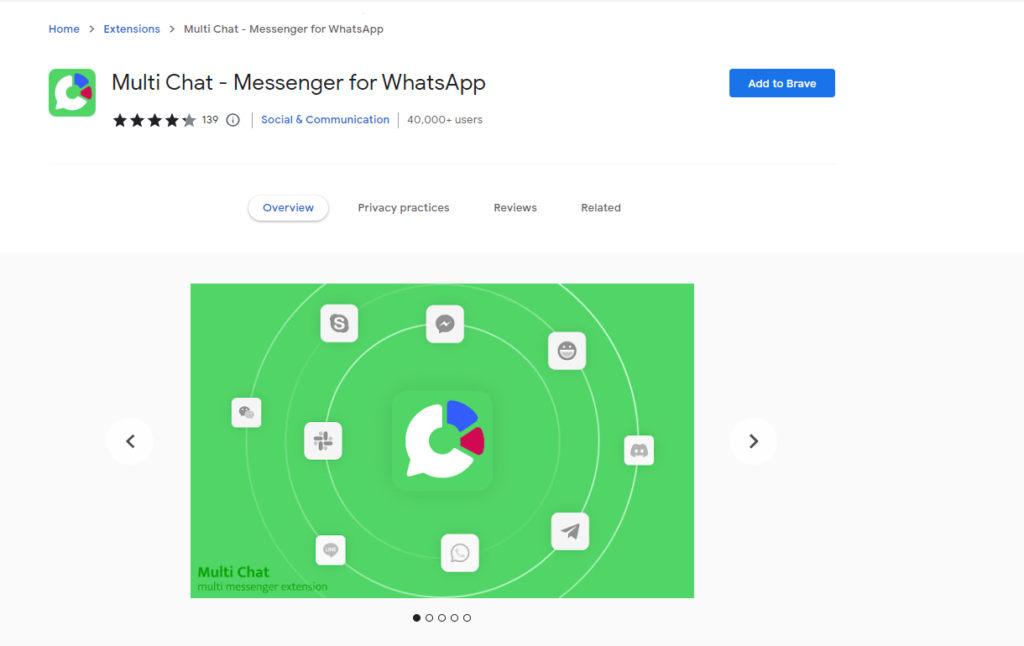
- To get started, navigate to the Chrome Web Store.
- Search for and select “Multi Chat Messenger for WhatsApp” in the search engine that will appear on the left side of the site’s main screen.
- Or you can click the link which will directly send you to the extension page.
- When you’re on the extension’s description page, click the “Add to Chrome” button.
How do I organize all of my chats?
- After installing the extension, go to the top right corner of the browser and click on the puzzle icon. By selecting this, all of your Chrome extensions will be opened.
- Multi Chat Messenger for WhatsApp can be found here.
- Touch the three vertical dots on the right side and select “fix.”
- Return to the browser’s main page, and you’ll notice a new green icon in the upper right corner.
- You should now be signed in to all of the instant messaging apps that you want to group together.
- Click on the extension icon.
- While closing applications open in Chrome, a window will open outside of Google Chrome with all open applications.
