Telegram is one of the most used messaging apps after WhatsApp. Many users want to know how to open Telegram on laptop and use it, so they don’t have to look into their mobile every time they get a message, and also they can download a media or work file that has been sent to them on Telegram.
With the new update now Telegram allows you to make video calls from the Desktop app.
You can also send large files from your PC via Telegram and even Telegram is used to earn money nowadays.
How To Open Telegram On Laptop/PC and how to use telegram on laptop
To open your Telegram on the web you need to download the Telegram Web app. Choose the version that is compatible with your laptop or PC like windows 32 bit or 64 bit. Telegram download for PC and install it.
Telegram for pc download
The software is about 28 MB and is open-source software. You can find the source code of the Telegram Web App on Github.
Now open the program that you have downloaded to start the installing process. The first thing it will ask is your language. Choose your default language.
Next, it will ask you the location on your laptop where you want to install all the files related to the Telegram App. You can let it install in the default drive, i.e. C drive, or you can change the file location.
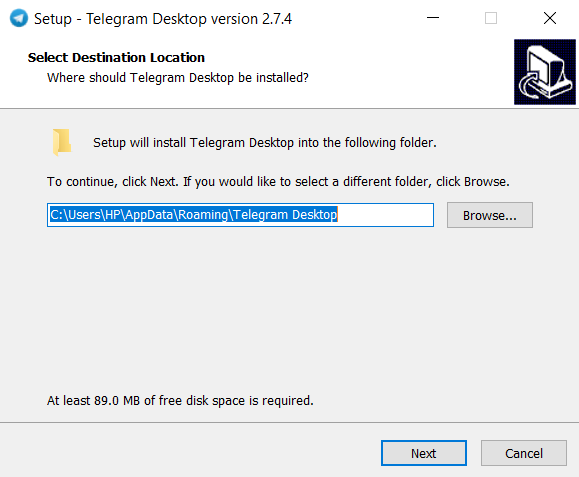
When you click next this option will appear, you to click ‘Next’ option.
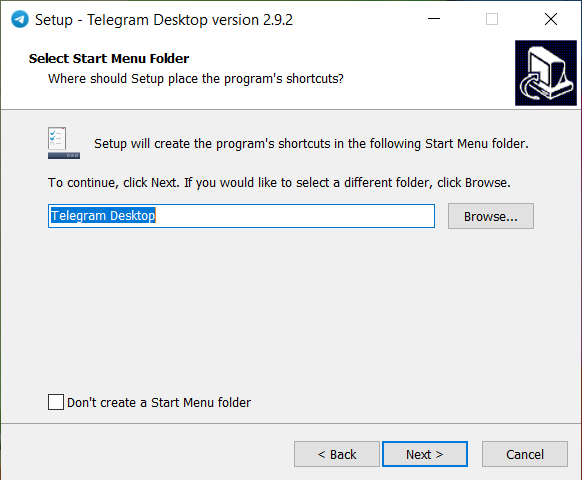
On the next screen, it will ask if you want to create a desktop icon or not.
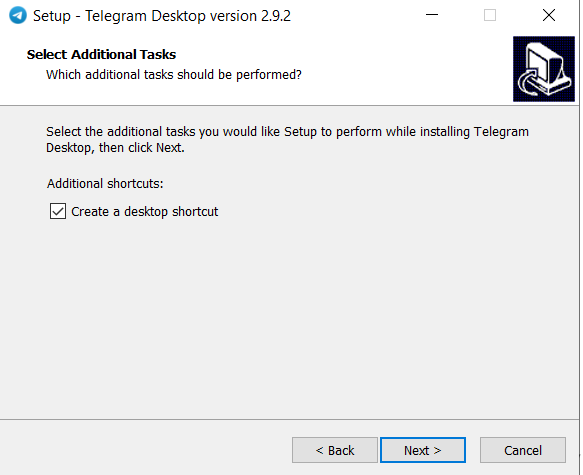
Then just click the next button 3 times and the program will start installing on PC.
After the installation process is over, you will find a telegram icon on your desktop. Open the app by clicking that icon and now you will see a screen that will ask you to add your account.
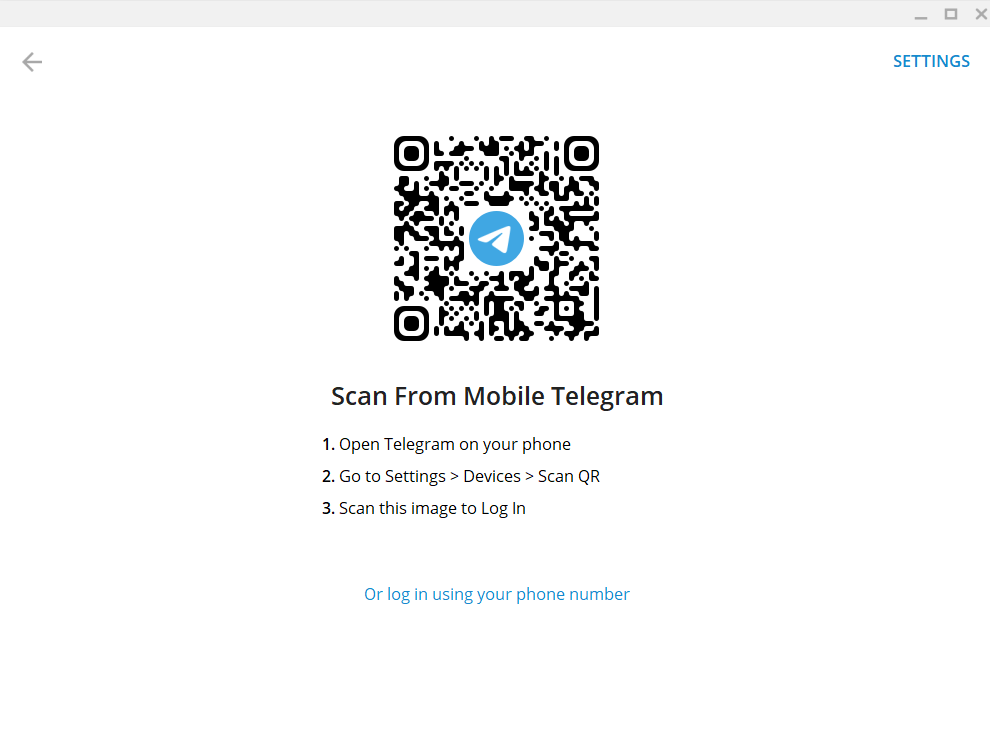
Now you have two options to login into the Telegram app.
First one– If you already have a telegram account on your mobile, you can go to settings in the Telegram Mobile app. Then click the device option.
You will find the Setting option by tapping the three lines or burger option on the top left in android and in iPhone you will find it on the bottom-right.
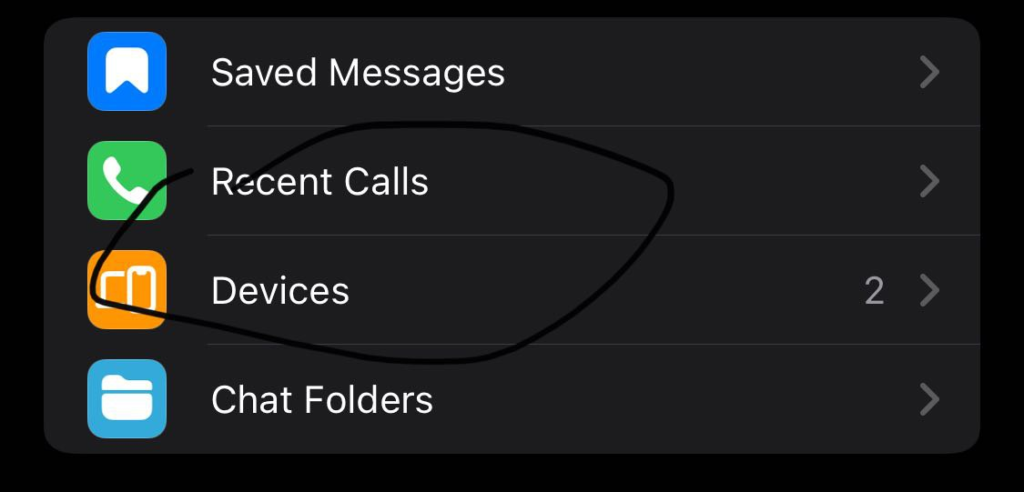
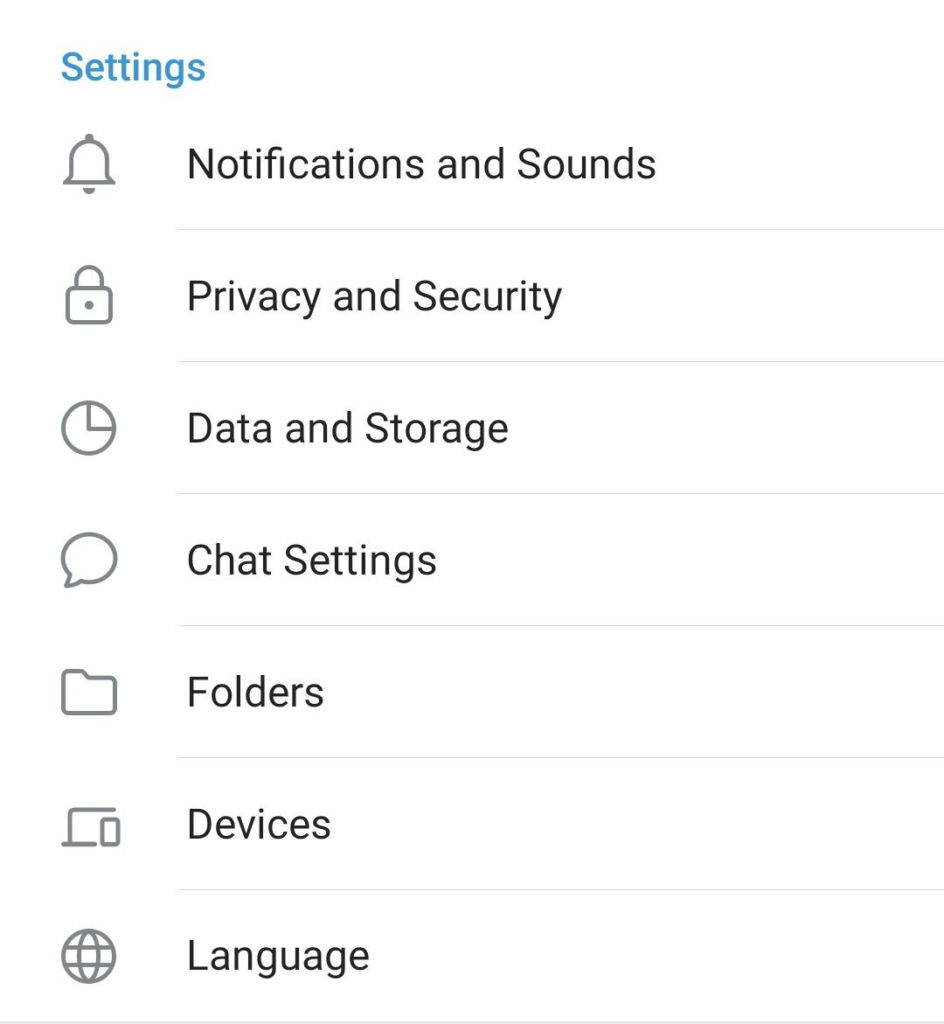
A QR code scanner will open on your mobile. Just scan the QR code shown on your Telegram Web app, and you will be logged in. Now you can use the telegram account on both the Laptop and on your mobile.
The second one- The second method is using your mobile number. You have to enter the mobile number associated with the Telegram, and it will send a secret code to your mobile. As soon as you enter the code, you are logged into your account.
How to Add Multiple Telegram Account On PC
To add another account on the Telegram PC, just open the Telegram App on your PC. Click the three lines on the left-hand side top, and it will open the menu. You will find the Add account option and click the option.
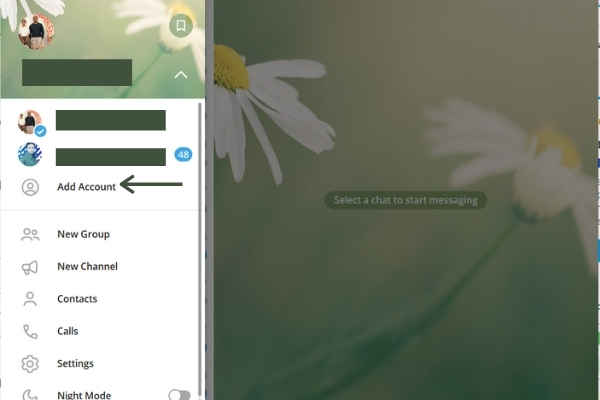
Now you have to repeat the account registration process as mentioned above and you can use your second Telegram account on your PC.
Advantages of Telegram Desktop App
- You can see all the messages on your desktop, and you no longer need to peep into your mobile as soon as your a new message notification tone.
- You can now send media and files from your laptop easily.
- You can type messages superfast as typing on a laptop or Pc is way easier than a mobile.
- You can save all the incoming files directly on your desktop, so you don’t need to worry about your mobile memory now.
- Now you can make voice and video calls directly from mobile and also can receive the same. So you can easily connect to your friends and family while working.
Chrome Extension
You can also use the Telegram app by adding the Telegram chrome extension to your chrome browser. To download the extension, just go to the Chrome browser Extension store and download the extension for your Chrome browser.
Telegram Web
You can use Telegram on your desktop by visiting the Telegram web app. Once you visit the Web version of Telegram, you have to enter your country and the Phone number.
Then it will send you a code to your registered mobile number through the Telegram app (you will not get the message in the message rather the code will be sent to you by official Telegram over the app).
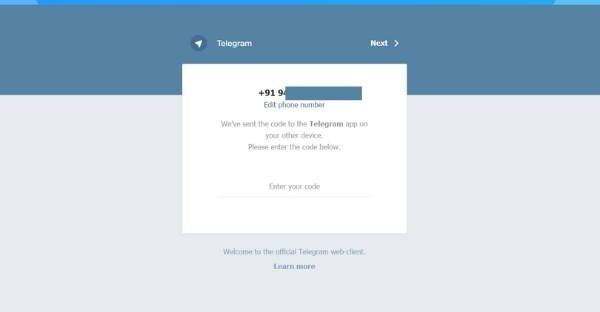
Now you can use the Telegram app in your browser, but the only disadvantage is you can not make video or audio calls to anyone using it, unlike the Telegram Web app.
But if you do not want to add an extra application to your computer and don’t make video or audio calls to friends or family, you can try the Telegram web in your web browser.
Wrapping up how to open Telegram on Laptop
This is the detailed process you can follow to install the Telegram app on your PC, or you can use the chrome extension or simply log in by visiting the Telegram website. Please let us know any suggestions or questions you have regarding “How To Open Telegram On Laptop”.
Also Read:
How Safe Is Airtel Payment Bank in 2021
FAQs about Telegram for pc download
Can Telegram be used on laptop?
Yes, you can use telegram on laptop by installing the app or using web version.
How can I install telegram on my laptop?
Yes, you can install Telegram Web app on your desktop.
Can I use telegram on PC only?
No, you have to register on Telegram through your mobile. After registering from mobile, you can use the Telegram Web app, which is available for Windows, Mac and Linux.
Can I use Telegram without download?
Yes, you can use the Telegram web version to access your account. You don’t need to download the software to use it, and rather you can access it like any other website on your browser.
Is Telegram better than WhatsApp?
You can not compare which is better, and it depends upon need. Though slowly and steadily, Telegram has almost provided all the function that WhatsApp has, and developers claim It is one of the most secured apps.
Is it safe to watch movies on telegram?
Using Telegram app to send or download pirated movies are criminal offence and you can be booked for same. So stay away from any illegal activity on the app.
Can Telegram be hacked?
As its developers claim, Telegram is one of the most secured app and can not be hacked. They even kept a prize money for hackers who can hack the app.
