If you want to know How to make a group on Instagram, then your search has just ended, and you have come to the right place. I will describe you step by step process to make an Instagram group.
As per a survey, the United States has approximately 142.17 million active Instagram users and has predicted that it will grow to 185.17 million users by 2025. And after Youtube, Instagram has the second-highest active users, followed by Snapchat in the US.
Creating an Instagram group has many advantages like you can discuss as group about an issue and the group members do not has to send a particular message individually. They can send a single message in the group and it will be accesable to all.
This is how to make a group on Instagram
Before creating a group on Instagram, remember to update your app on Android or iOS. I will tell you in all three devices like desktop, Android and iPhone.
Lets start with desktop
I am assuming that you have already a working Instagram account. So login to the website of Instagram by providing your ID and password. You can see a screen something like the below image.
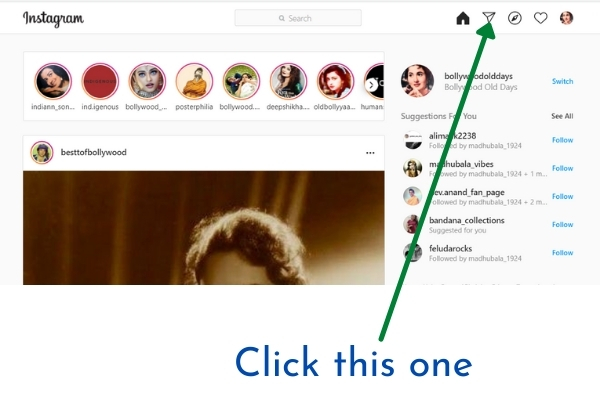
Click the option as shown in the image. then in the next window click the edit button as shown in the below picture.
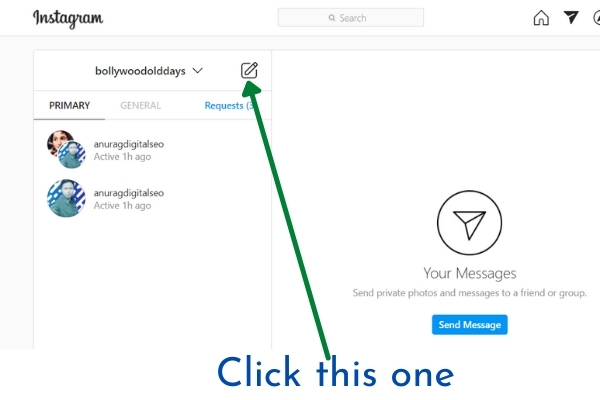
After clicking the above option it will forward you to the next window having the following option.
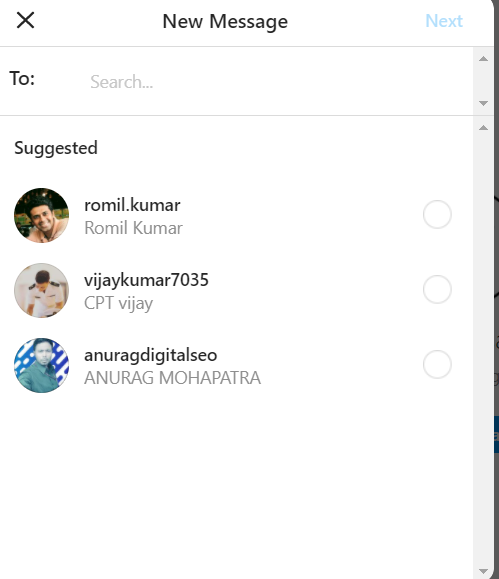
You can choose from all the users connected to you whom you want to include in the group you are creating and click the “Next” button. Bingo, your group has been created.
How To Make A Group On Instagram in Android
To create a group on Instagram, open the app on your Android phone. After the latest update and you have enabled the cross-platform messaging, you will see a little different icon than earlier. Your Instagram screen will look like the image on the left side, and after you click the “Message” option, it will prompt you to the next screen.
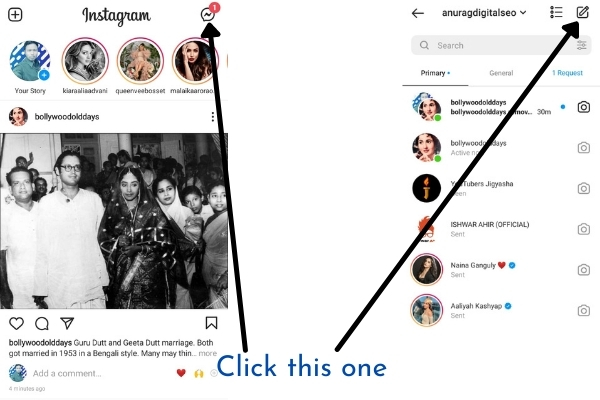
In the next screen that is shown in the right side click the “Edit” option and it will prompt to the next window where you can select the users you want to include in the new group you are forming.
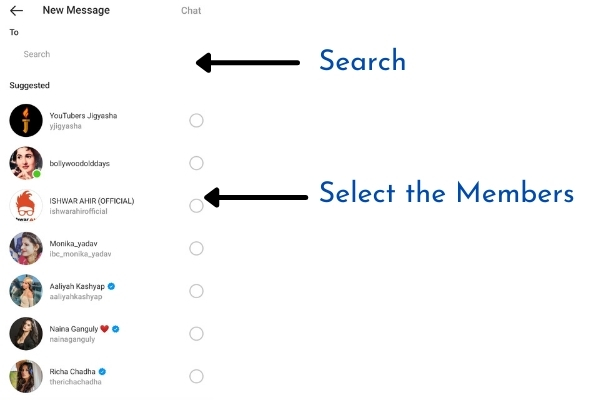
Just select the members and if you are unable to find a particular member that you are looking for, then search for that member by typing his name in the search box as shown in the image. After selecting the members, click on the chat option at the top. Your group has been created.
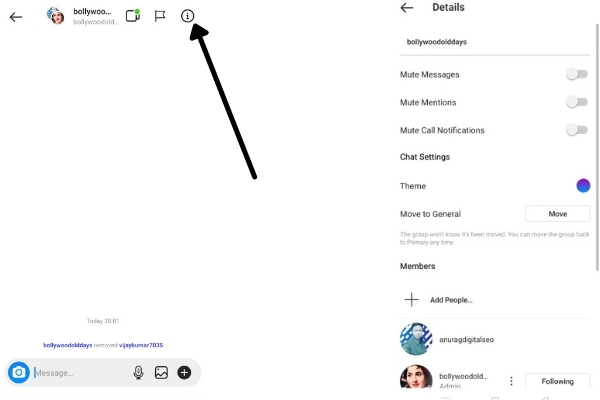
Click on the group chat and then click the “i” option, and you can edit the options. If you don’t want to get disturbed at every message, then you can “Mute Message,” or you can “Mute Mentions,” or you can “Mute Call Notifications.”
iPhone- How to create Group in Instagram
- Open the Instagram app on your iPhone.
- Touch the Direct Message icon in the top-right corner of your iPhone screen.
- Tap the edit button
- Now, a suggested list will appear. You can also search for other members and add them to the group.
Wrapping Up
By following these simple steps you can create a group in Instagram. You can create multiple groups and even you can have some common members in all the group. Remember Instagram allows 32 members in a single group which is enough for you to have a nice group.
All the Direct Messaging rule applies to the groups also. You can comment below if you have any question regarding the subject.
Also read-
