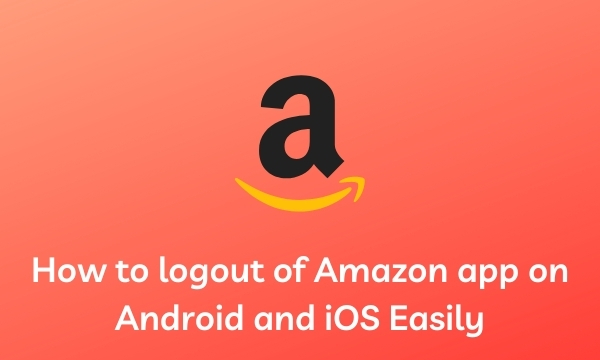In this post, we will guide you on how to logout of amazon app on iOS, Android, and on your PC. Amazon is a shopping app that almost all smartphone users have on their phone and use it for shopping, recharge, and other activities.
Why and when to logout of Amazon app
Sometimes you may find you need to fix your phone, so you have to submit it to the service center. You need to log out from all the apps before doing it and especially from the apps like email, banking, shopping, and wallet apps.
Another reason could be that you want to log in to your Amazon with a different account so that you can enjoy all the features that are not in your account, such as the service of Amazon Prime or Amazon Video.
So let me guide you on how to logout of amazon app on iOS, Android, your PC, and even from your Smart TV.
How to logout of amazon app on iOS
- To log out of your Amazon in iOS, open your Amazon app and click on the 3 lines at the bottom right.

- As soon as you click on that three-line, the full menu of Amazon will open in front of you.
- You have to come to the bottom where you will get the option of setting, click on it. And inside that, you will get the option to sign out.
- As soon as you click on it, Amazon will ask you are you sure. And as soon as you select the Yes option, you will be signed out of your Amazon account.
How to logout of amazon app on Android
- To log out from the Amazon app on your Android device open the Amazon app from your Android app. On the top left, you will find the three lines.
- Select the three lines and it will open the menu.
- Now scroll down to the bottom and you will find the settings option.
- Click on the Settings option and in the next page you will find the ‘Sign out’ option.
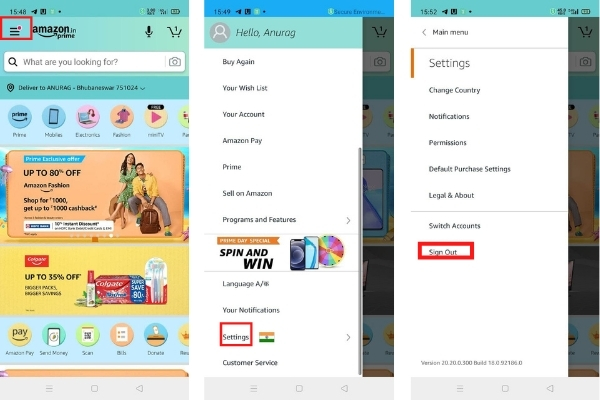
- As soon as you click the ‘ Signout’ option then it will ask you ‘if you are sure’. If you select ‘Yes’ then you will be logged out of the Amazon app.
How to logout of amazon app on PC
To log out from Amazon on your PC, open the Amazon website from your browser.
On the top right you will see your name, just hover your mouse over it.
It will open a dropdown menu and at the bottom, you will see the ‘sign out’ option.
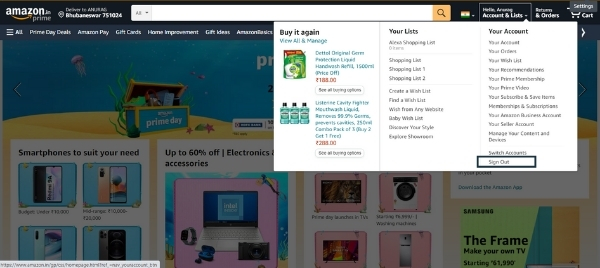
How to logout of amazon app on Smart TV
If you use a smart TV and you have amazon app installed in it, then you know how to log out from there.
- Open your Smart TV and then select the Amazon App.
- On the top, you can see many options such as Home, Live Your Videos, etc.
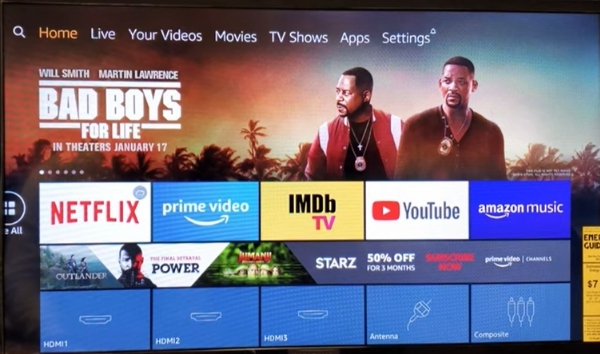
- Select the ‘Settings’ option present at the extreme right.
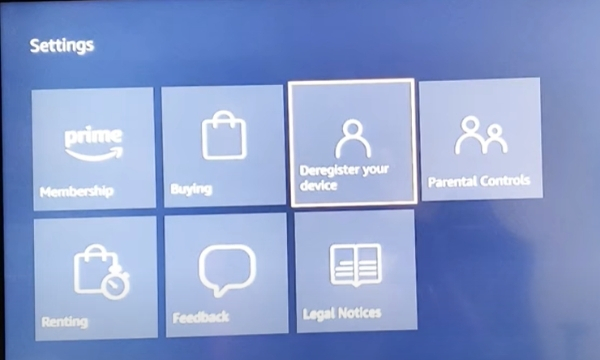
- Under Settings, you will see many options like Membership, Buying, Deregister your device, Parental control, Rent in, Feedback, etc.
- You have to choose the ‘Deregister Your Device’ from all these options. Don’t be afraid Amazon renamed the sign-out option for Smart Tv as Deregister.
How to logout of amazon from all devices
If you think that your password has been exposed or you have given your password to a friend or family member who is now misusing it. So you can log out of all Amazon accounts at the same time.
- For this, you open the website of Amazon from your web browser and mouse over the option named Accounts and List. As soon as you move your mouse over it, a dropdown menu will open.
- Inside that, you click on ‘Your Account.’
- On the next page, you will see many more options, from that select Login and Security.
- Then Amazon will ask you for your current password.
- As soon as you sign in by giving your current password, a message will come on your registered mobile number, which you have to allow.
- As soon as you approve that login from your mobile, the next page will open in front of you.
- In which there will be many options like your name, email, mobile number, password, two-step verification, etc.
- You can choose your new password by clicking on the edit button in front of your password and save it.
- As soon as you save your new password, all the devices in which your Amazon account is logged in will be automatically logged out from there.
Wrapping Up how to logout of amazon app
So this was the detailed method on how to logout of Amazon account from your Android, iOS, PC, or Smart TV.
We also tried to tell you that if your password has been exposed, then how to save your Amazon account and log out from all the devices where you are not using your account.
Also Read-