We’ll show you how to make a collage on Instagram stories without using any third-party apps, thanks to a new feature available for both Android and iOS. With it, Facebook has integrated into the app what you previously had to do with another Instagram app called Layout, making everything much easier.
We’ll show you step by step how to get multiple pictures on one Instagram story easily, which is a composition made up of several different photos joined in various styles. You’ll notice that Instagram makes the process very simple.
How to Use Instagram Stories’ Collage Feature
The first step is to begin the process of creating a new Instagram Story.
To do so, go to the application’s main screen and click on the camera icon in the upper left corner. Even if you scroll down the posts as shown in the screenshot, the icon will remain visible.
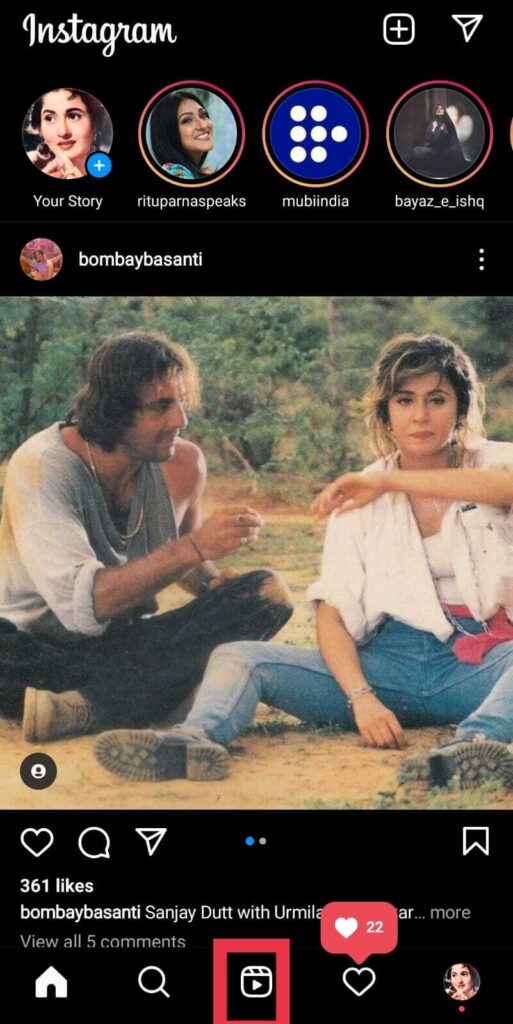
When you are given the option of taking a photo or recording a video for the stories, a selector of available options appears at the bottom. If you are using Android, you must select the Layout option, which is known as Layout in iOS.
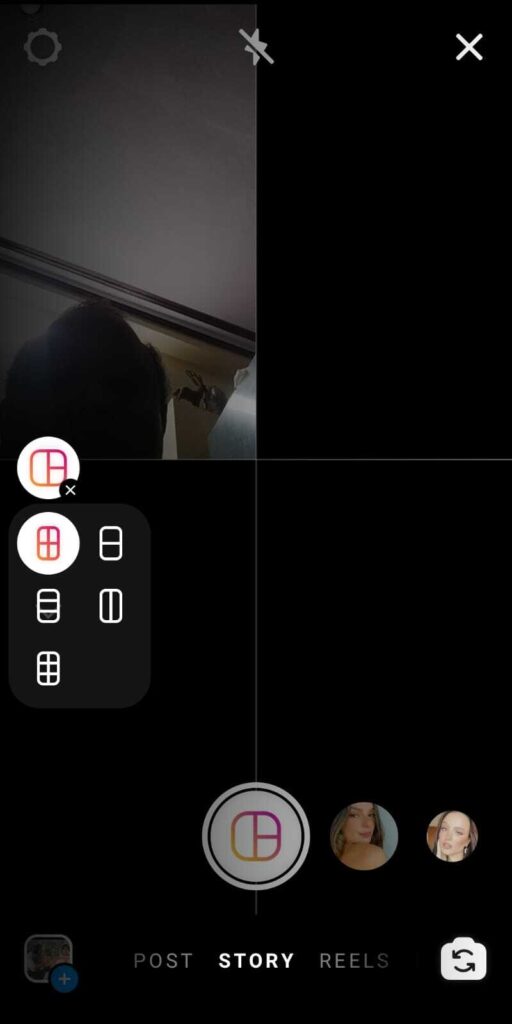
When you select the option, you will see a selector of designs above the button to take the photo, which you can also move to select the type of collage you want to make.
The process is straightforward once you’ve decided on the type of collage you want to create. You’ll begin by seeing where you’re pointing the camera in one of the composition windows, and then you’ll simply press the take picture button to take a snapshot and move on to the next window.
Read-How to lock Instagram Profile on your phone
In addition to taking live photos, there is a button in the window where you are to add photos from your gallery.

After you’ve taken photos in each of the collage windows, you’ll see an accept button to confirm your design. You will also have a delete button, allowing you to delete and replace any photos that do not persuade you.
When you accept the collage, it will appear on the story post screen as a single image. On this screen, you can add as many elements as you want, just like in any other story, and then publish it as you see fit.
Wrapping Up
So these are the easy steps how to get multiple pictures on one Instagram story. You can follow these steps on Android and iOS.
