If you want to know how to block unknown numbers automatically on your Android or iPhone then follow the steps below. If you are still searching for How do I make my iPhone automatically ignore unknown numbers then your search ends here.
By default, Google provides a method for this. However, because there are so many phone manufacturers in the Android world, this method may differ on different companies’ devices. As explained further in the guide, the method for blocking unknown numbers may differ depending on the skin and interface found on the smartphone.
We’ll show you how to block unknown numbers on Android phones, beginning with Google Pixel phones running the Google Phone app. Also, we will find out how to block unknown numbers automatically on iPhones without any third-party app.
The Google Phone app is already available on many smartphones, including the OnePlus Nord 2 5G and Nokia. You can also get it from Google Play and install it on your Android device. The app is a very compact one and won’t take a lot of space.
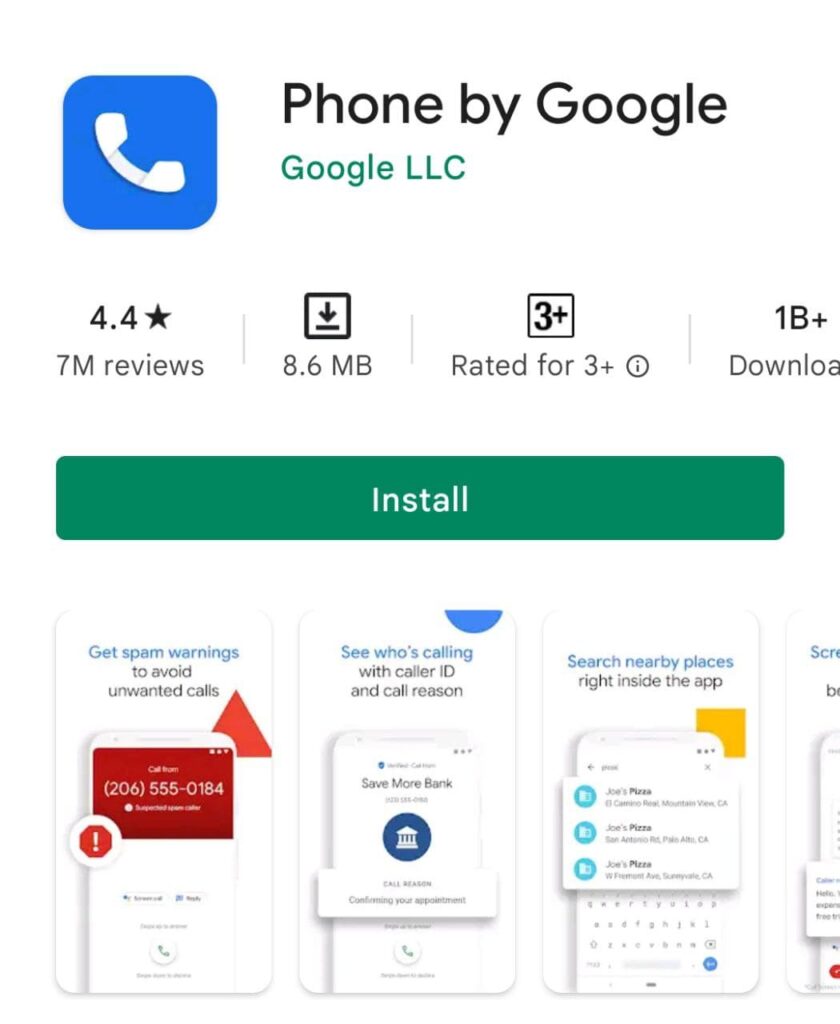
In this article, we’ll show you how to block unknown numbers on both Samsung and Xiaomi phones.
Read- What shouldn’t you Google? 10 Things To Avoid Searching on Google
How to block unknown numbers automatically on an Android phone with Google Phone app
To block unknown numbers on an Android phone running the Google Phone app, follow these steps:
- Launch the Phone app.
- At the top right of the dialer search bar, press the three-dot button.
- Go to Settings and then Blocked Numbers.
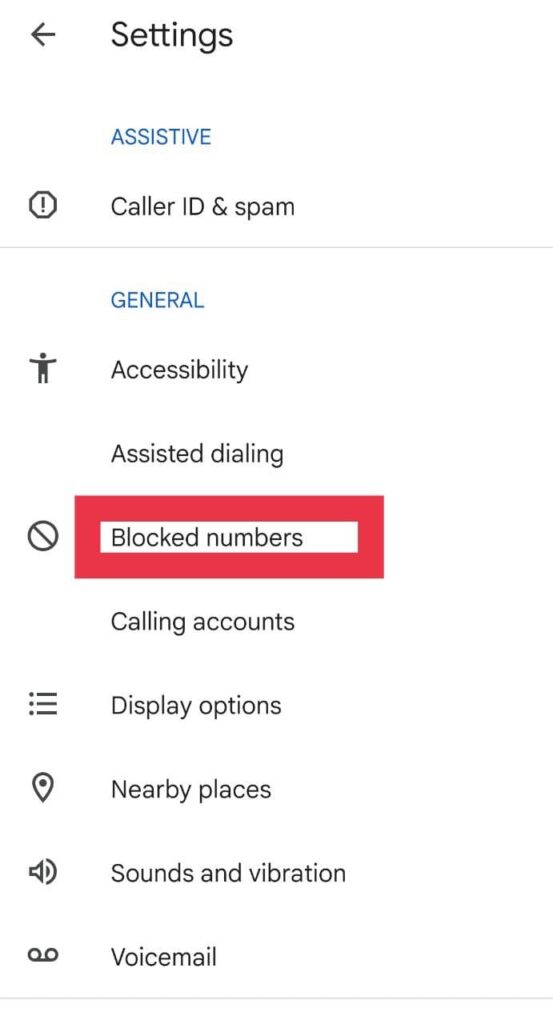
- Select the Unknown option.
- It is important to note that “unknown” in Android does not imply phone numbers that have not been saved in your phone. This is for those who appear in your caller ID as private or unknown.
How to block unknown numbers on Android phone from Samsung
- Launch the Phone app.
- Select Settings from the three-dot menu.
- Now, select Block Numbers.
- Block private and unknown numbers on your phone by selecting Block unknown/hidden numbers.
How to block unknown phone numbers on Xiaomi phones
- Launch the Phone app.
- From the search bar, tap the three-dot button.
- Choose Settings from the drop-down menu.
- To block incoming calls from unknown callers, select Unknown.
How to block unknown numbers automatically on iPhone
To block unknown calls automatically on your iPhone follow these steps.
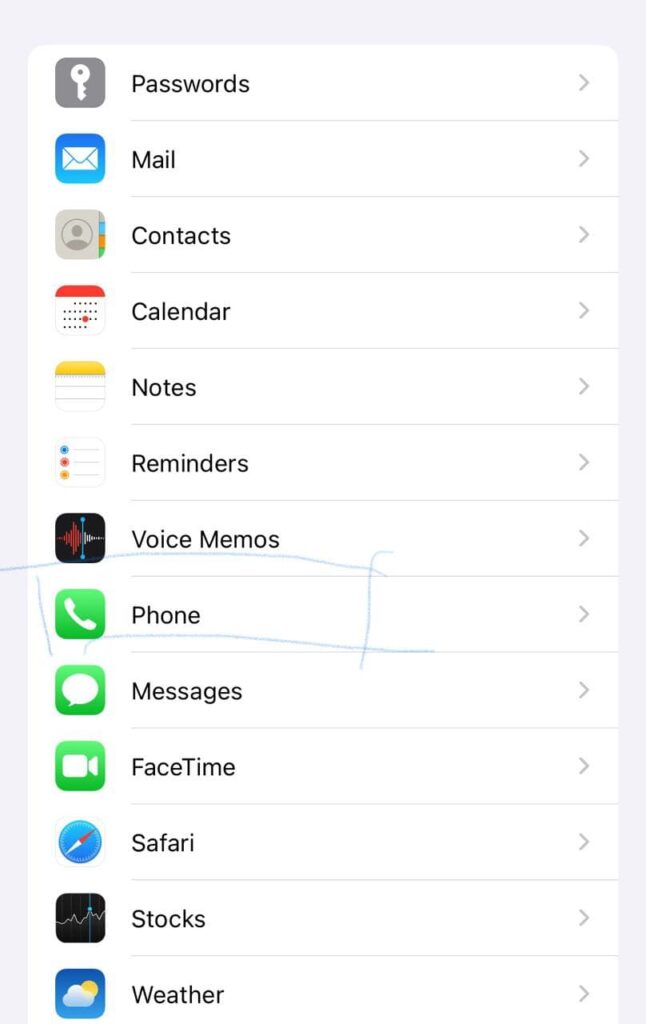
- Select the settings on your iPhone
- Then scroll down and select the ‘Phone’ option.
- Now inside the Phone section, scroll down to the bottom and select ‘Silence Unknown Callers’.
- By default, the option is off, turn it on.
