A few days ago I personally faced a problem when I thought automate google search from Excel as I had 1000s of keywords that I needed to search for but was tired of doing manually.
I researched everywhere and came up with a solid but easy formula to make it almost automated.
SEO (Search engine optimization) can be extremely time-consuming. You need to research, study and find the right keywords that will get you the maximum exposure. If you are just starting out then doing this manually can be pretty difficult and time-consuming. A great way to streamline the entire process is to make a google search for every keyword in an excel sheet.
Even if you are not an SEO professional and you are researching something else, the formula will still help you a lot. So let’s know how you will do it.
Automate Google search from Excel
To automate Google search from Excel, just open the Excel sheet in which you want to perform the action.
Simply paste this formula below on the row next to your keyword.
=HYPERLINK(“https://google.com/search?q=” & A2,”Google “& A2)
Where ‘A2’ refers to the cell number, if your keyword is in a different row then you can change the number accordingly.
As soon as you paste the above formula and hit the enter button, it will be converted into a hyperlink, clicking on which you will be redirected to the page of Google on your browser and it will automatically pick up the keyword in Google search.
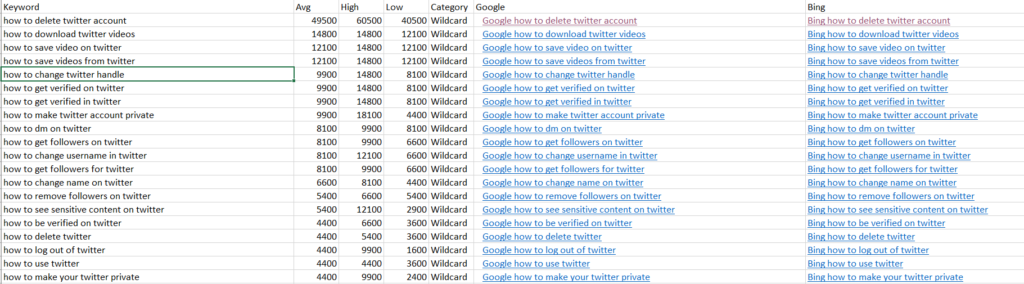
To convert all your keywords into similar hyperlinks, hold the first row and drag it down until the row with your keyword is exhausted.
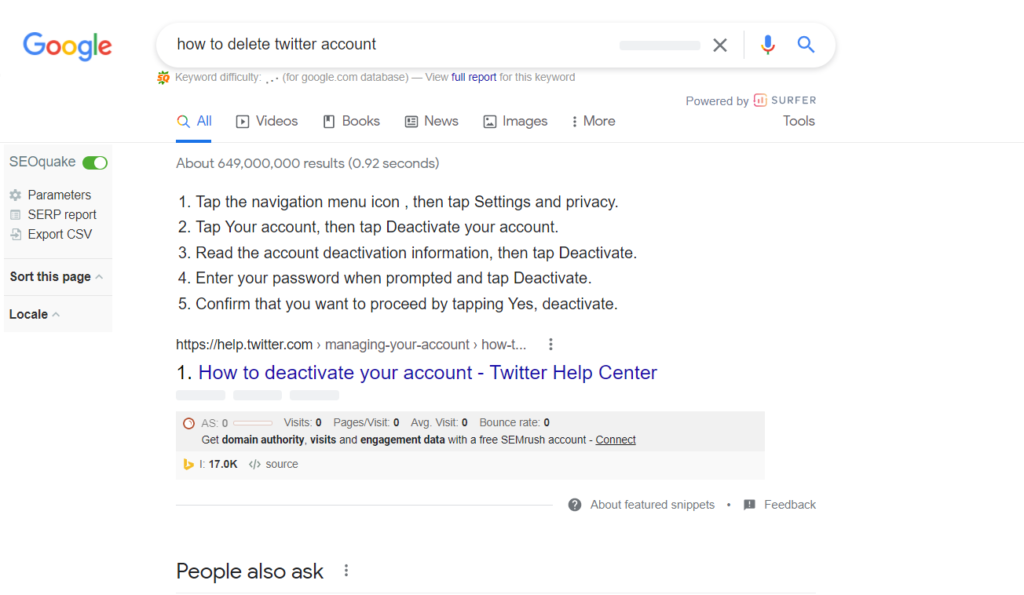
Automate Bing search from Excel
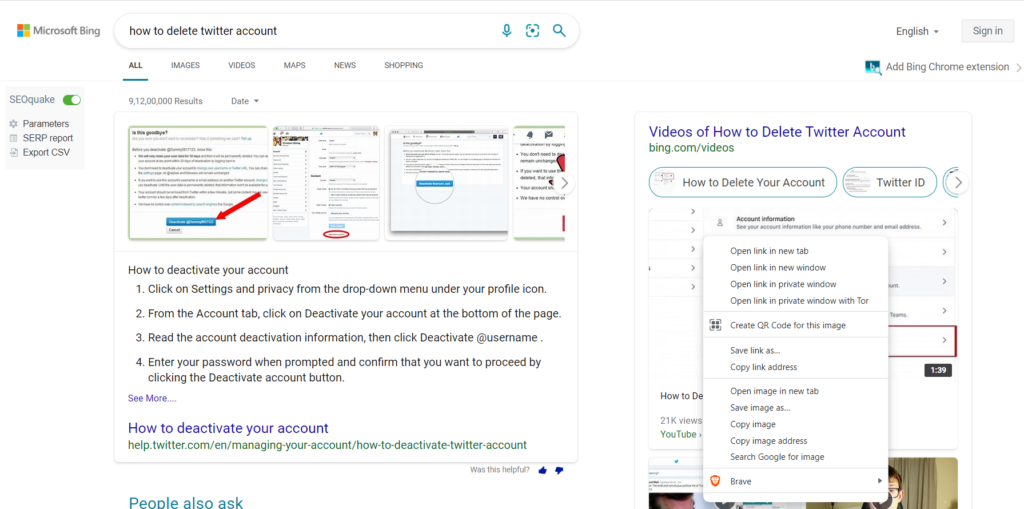
Along with Google, if you want to search on Bing as well, then you can do that too. Paste the formula below into the row next to Google and it will turn into a hyperlink. As soon as you click on that hyperlink, then automatically that keyword will be searched in Bing.
=HYPERLINK(“https://bing.com/search?q=” & A1,”Bing “& A1)
To convert all your keywords into similar hyperlinks, hold the first row and drag it down until the row with your keyword is exhausted.
Read- 25+ Google Chrome Shortcuts To Save Time And Effort
Conclusion
This thing has helped me a lot because when I did not know this thing earlier, I used to copy every word from excel and then go and search in Google or Bing. Then used to copy other keywords and then used to search by going to Google or Bing. In this way, I used to consume a lot of time and also used to become hectic. But this little formula has saved me a lot of time and effort.
